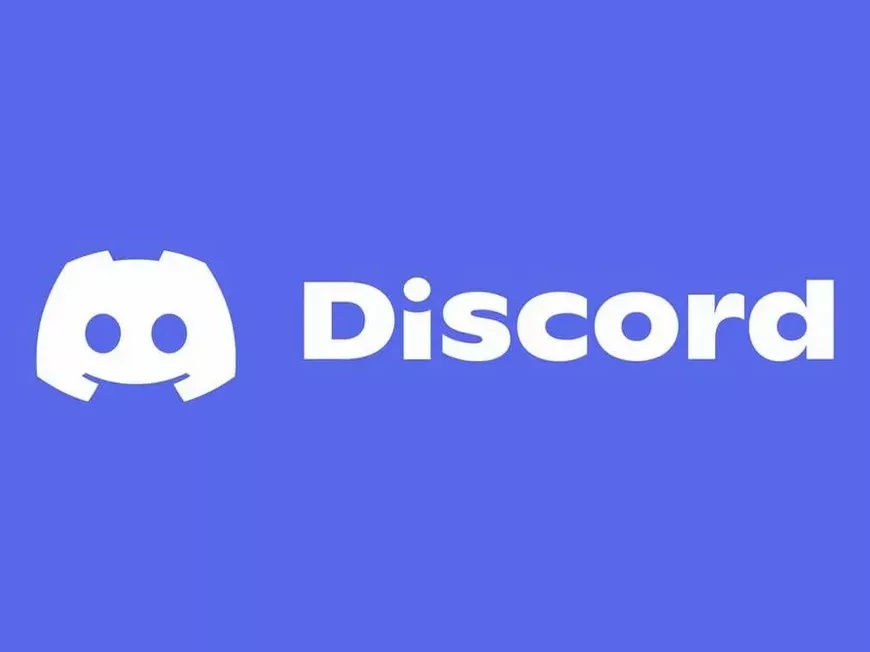Having trouble receiving your Discord verification email? This guide outlines how to resend the email and provides troubleshooting steps if it still doesn’t arrive.
Resending the Verification Email
PC (Browser/Desktop App)
- Open User Settings by clicking the gear icon next to your username in the bottom-left corner of the Discord app.
- A “Resend Verification Email” banner will appear at the top of “My Account.” Click it.
- Once you receive the email, follow the instructions to complete verification.
Smartphone
- Tap your avatar in the bottom-right corner to access User Settings.
- Tap “Account.”
- Tap the “Verify” banner at the top to resend the email.
- Follow the instructions in the email to complete verification.
Troubleshooting: Email Still Not Arriving?
- Check Your Spam Folder: The email might have been mistakenly filtered.
- Whitelist Discord Email Addresses: Add the following addresses to your contacts or safe sender list:
notifications@discord.comsupport@discord.comnoreply@discord.com
- Request from a Different Device/Network: If you’re using a smartphone, try switching to mobile data or requesting the email from a different device altogether. Sometimes mail server issues can be device- or network-specific.
- Contact Discord Support: If all else fails, reach out to Discord support for assistance.
Frequently Asked Questions
- Q: How long is the verification email valid?
- A: Verification emails expire 24 hours after being sent.
- Q: What happens to the old email if I resend it?
- A: Resending the email invalidates the previous link. Use the link in the newest email.
- Q: Why might I not receive the email?
- A: Possible reasons include spam filtering, an incorrect email address, or issues with your email provider.
Summary
If your Discord verification email is missing, try the steps above. Contacting Discord support is a good next step if the issue persists.