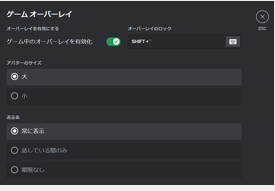Are you using the Discord overlay feature?
It is a convenient feature that allows you to use voice chat and text chat without opening the Discord screen during gameplay, but some people may have problems like “I don’t know how to set it up” or “It doesn’t display correctly.”
In this article, we will explain how to set up, customize, and troubleshoot Discord overlay in an easy-to-understand way.
What is Discord Overlay?
Discord overlay is a feature that displays a Discord window on the game screen.
By using the overlay, you can perform the following operations without interrupting gameplay:
- Join/Leave voice chat
- Check/Send text chat
- Check the online status of friends
- Adjust volume
How to Set Up Discord Overlay
To set up Discord overlay, follow these steps:
- Open Discord and click the User Settings icon (gear mark) in the lower-left corner.
- Select “Game Overlay” from the menu on the left.
- Turn on “Enable in-game overlay”.
- If necessary, set the display position and shortcut keys.
- The shortcut key is Shift + ` by default, but it can be changed to any key.
How to Display Discord Overlay
Once you have enabled the game overlay, try launching a game.
If the settings are correct, the overlay will be displayed by pressing the shortcut key during gameplay.
What to do When Discord Overlay is Not Displayed
If the overlay is not displayed, check the following points:
- Is the overlay enabled? Check if the game overlay is enabled in Discord settings.
- Is the game supported? Some games may not support overlay.
- Conflict with other overlay apps: If other overlay apps are running, they may conflict and prevent the overlay from displaying.
- Restart the Discord app: Try restarting the Discord app.
- Restart the PC: Try restarting your PC.
Customizing Discord Overlay
Discord overlay can be customized to your liking.
- Display position: You can set the display position of the overlay to your favorite location, such as the four corners of the screen or the center.
- Size: You can adjust the size of the overlay.
- Information to Display: You can select the information to display, such as voice chat participants, text chat, and friend list.
How to Display Discord Overlay in OBS
If you want to display Discord overlay in the streaming software OBS Studio, follow these steps:
- In Discord, go to User Settings > Advanced and turn off “Hardware Acceleration”.
- In OBS Studio, add “Window Capture” as a source.
- In the window capture settings, select the Discord overlay window.
Frequently Asked Questions About Discord Overlay
Q. What is Discord overlay?
A. It is a function that displays a Discord window on the game screen.
Q. How do I show the overlay?
A. Press the shortcut key you set during the game. The default is Shift + `.
Q. Why isn’t the Discord overlay displaying?
A. Possible causes include the overlay being disabled, the game not being supported, or a conflict with other apps.
Q. Can I customize the Discord overlay?
A. Yes, you can customize the display position, size, and information to display.
Summary
Discord overlay is a very useful feature for gamers.
With reference to this article, master how to set it up and customize it, and enjoy a comfortable gaming life!
Related Keywords: Discord, overlay, obs, display, position, customization, not displaying, game, Valorant, FF14, Apex, Minecraft, Genshin Impact, shortcut