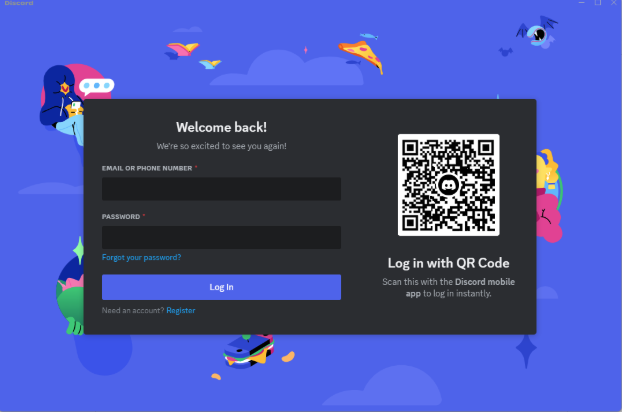Tired of typing in your password every time you want to use Discord? QR code login offers a faster, more secure alternative. This guide explains how to use it, its benefits, and important security tips.
What is QR Code Login?
QR code login lets you access Discord by scanning a QR code with your smartphone. No password needed!
How to Use QR Code Login
- Mobile App Login: Open the Discord mobile app and log in.
- Access User Settings: Tap your profile picture (bottom-right), then tap the gear icon (top-right).
- Scan QR Code: Under “Account Settings,” tap “Scan QR Code.”
- Scan: Point your phone’s camera at the QR code displayed on the Discord PC app (browser or desktop). QR codes expire after 2 minutes. Generate a new one if needed.
- Confirm Login: Tap “Login” on your smartphone.
- You’re now logged in on your PC!
Advantages of QR Code Login
- Password-Free: No more typing or remembering passwords.
- Enhanced Security: Reduces the risk of password theft.
- Convenience: Quick and easy login, especially on unfamiliar keyboards.
Important Security Considerations
- Scan Only Trusted QR Codes: Never scan QR codes from untrusted sources.
- Protect Your QR Codes: Don’t share them with anyone.
- Log Out on Mobile: After logging in via QR code, log out of the Discord app on your smartphone for added security.
Frequently Asked Questions
- Q: Is QR code login secure?
- A: Yes, it’s considered more secure than password-only login as it’s a form of multi-factor authentication.
- Q: Do I need a smartphone?
- A: Yes, a smartphone with a camera is required to scan the QR code.
- Q: Where can I use QR code login?
- A: On the PC version of the Discord app and the browser version of Discord.
- Q: What if I can’t log in with a QR code?
- A: Ensure your Discord mobile app is updated and that you have a stable internet connection. If the issue persists, contact Discord support.
Summary
QR code login offers a convenient and secure way to access Discord. Follow this guide to get started and enjoy a password-free experience.