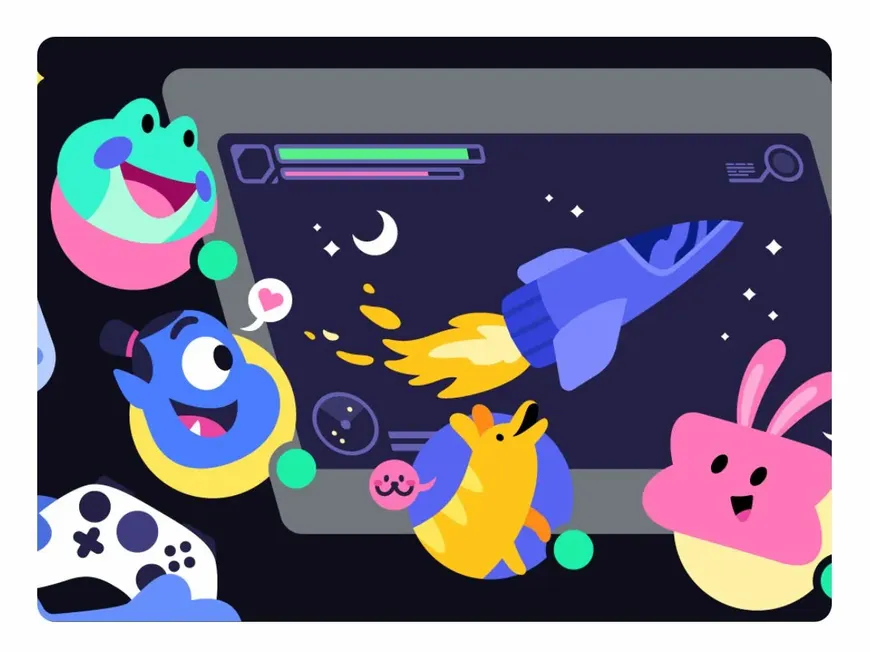Discord’s more than just a place to chat—it’s where communities thrive. Want to bring your friends, gaming buddies, or fellow enthusiasts together? Discord servers are the answer, and invitation URLs are your key to unlocking a world of connection.
What is a Discord Invitation URL?
An invitation URL is a unique link that grants access to your Discord server. Anyone with the link can join, whether they use the Discord app or a web browser. It’s the easiest way to grow your community and share the fun.
Why are invitation URLs important?
- Invite new members: Easily bring friends and others into your server.
- Grant server access: Control who can join your community.
- Direct to specific channels: Guide new members to the right place within your server.
How to Create a Discord Invitation URL
Creating an invitation URL is a breeze:
- Select your server: Right-click the server icon on desktop or tap it on mobile.
- Open the invite menu: Choose “Invite People” on desktop or tap the “+” on mobile.
- Copy the link: Share this link with anyone you want to invite.
Creating Secure Invitation URLs: Essential Tips
- Set an expiration date: Control how long the link remains active (e.g., 30 minutes, 1 day, 7 days). This prevents unwanted access after a certain time.
- Limit the number of uses: Specify how many times the link can be used before it expires. This helps manage the influx of new members.
- Assign roles: Automatically assign roles (like “Member” or “Guest”) to people who join using the link. This helps organize your community and grant appropriate permissions.
- Be cautious with public sharing: Avoid posting invitation URLs publicly, as this could attract unwanted guests. Share only with people you trust. Regularly update your links and invalidate old ones to maintain security.
Extra Tips for Beginners
- Expiration dates and usage limits are your friends: Use them to prevent your server from being overrun by unexpected guests.
- Double-check those permissions: Make sure the roles and permissions assigned to new members are appropriate for your server.
Using Invitation URLs Effectively
- Offer exclusive content: Entice new members with special content or perks available only to those who join via your invitation link.
- Promote your server at events: Share invitation URLs at online or offline events to attract new members.
- Leverage social media: Post your invitation link on platforms like Twitter and Facebook to reach a wider audience.
- Customize your links: Create memorable and easy-to-share links using Discord’s custom invite feature.
Troubleshooting Invitation Links
- Link not working? Try adding line breaks or spaces before and after the URL. Ensure the pasted URL starts with “http://” or “https://”.
FAQs about Discord Invitation URLs
Q: How long does an invitation URL last?
A: By default, it lasts for 7 days. You can customize the expiration date and usage limit in the “Edit Invite Link” settings.
Q: What if my invitation URL expires?
A: You’ll need to create a new one.
Q: Can I prevent people from sharing an invitation URL?
A: You can’t stop people from sharing the link once it’s created. To control access, set an expiration date, limit the number of uses, or delete the link when you no longer need it.
Q: Where can I see the invitation URLs I’ve created?
A: You can find a list of your created invitation URLs in the server settings menu under “Invites.”
Q: Can I make an invitation URL that only specific people can use?
A: No, anyone with the link can use it. To invite specific people, send them the link directly or limit the number of uses.
Discord Invitation URLs: Your Community Gateway
Invitation URLs are essential for building and managing your Discord community. By understanding how to create and use them effectively, you can foster a welcoming and engaging space for everyone. So, open the doors to your server and watch your community flourish!