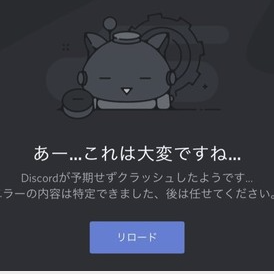Have you ever been having a great time gaming and chatting with friends on Discord, only to be interrupted by a sudden crash? It’s frustrating when your fun is ruined!
Discord is a convenient communication tool, but unexpected crashes can be a real pain.
This article thoroughly analyzes the causes of Discord crashes and provides easy-to-understand solutions. You won’t have to get frustrated by crashes anymore!
Three Main Categories of Discord Crash Causes
There are various reasons why Discord might crash. Here, we’ll explain the causes by dividing them into three main categories.
1. Discord App-Related Issues
- App Bugs: Bugs within the app itself can cause crashes.
- Outdated Version: Using an older version of the app increases the likelihood of problems.
- Corrupted Settings: If the app’s settings files are corrupted, it may not function correctly.
- Conflicts with Custom Keybindings: Custom keybindings can conflict with other functions and cause crashes.
- Software Conflicts: Discord may conflict with other software, leading to crashes.
2. Device-Related Issues
- Insufficient Device Processing Power: If your device lacks the processing power required to run Discord smoothly, crashes are more likely.
- Insufficient Memory: If your device’s memory (RAM) is insufficient, the app may not function correctly.
- Insufficient Storage Space: If your device’s storage space is low, it can cause problems with the app’s operation and data storage.
- Device Overheating: Overheating can reduce performance and cause crashes.
- Outdated OS Version: An outdated operating system can cause compatibility issues with the app.
- Device Driver Issues: Outdated or malfunctioning device drivers can prevent the app from functioning correctly.
- Conflicts with Other Apps: Other apps can interfere with Discord’s operation and cause crashes.
3. Network-Related Issues
- Unstable Network: An unstable network connection can interrupt communication with Discord and cause crashes.
- Low Bandwidth: Low network bandwidth can prevent Discord from sending and receiving the necessary data, leading to crashes.
- Firewall Settings: Firewall settings that block Discord’s communication can cause crashes.
- VPN Settings: VPN settings can sometimes cause network instability.
- Proxy Settings: Proxy server settings can interfere with Discord’s communication.
- Discord Server Outages: If Discord’s servers experience an outage, the app may not function correctly.
Quick Fixes You Can Try Right Now
First, try these quick fixes:
- Restart the Discord App: Restarting the app can resolve temporary glitches.
- Restart Your Device: Restarting your device can resolve temporary glitches and memory issues.
- Check Your Internet Connection: Make sure your network connection is stable.
- Check Discord’s Status: Check Discord’s official website to see if there are any server outages.
Detailed Solutions for Each Cause of Discord Crashes
Here are specific solutions for each cause categorized above.
1. Solutions for Discord App-Related Issues
- Update the Discord App: Updating to the latest version can fix known bugs and resolve crashes.
- Reinstall the Discord App: Reinstalling the app can repair corrupted settings files and resolve crashes.
- Remove Custom Keybindings: If custom keybindings are causing crashes, removing them may solve the problem.
- Run as Administrator: Running the Discord app with administrator privileges can resolve access permission issues and prevent crashes.
- Clear Discord Cache and Data: Clearing the Discord app’s cache and data can improve app performance and resolve crashes.
- Check for Software Conflicts: Close or uninstall any software that may be conflicting with Discord.
- Opt-Out of Discord Beta: If you are using the beta version, switching back to the stable version may resolve crashes.
- Disable Hardware Acceleration: Hardware acceleration can sometimes cause crashes. Try disabling it in the settings.
2. Solutions for Device-Related Issues
- Resolve Resource Shortages: Reduce the load on your device by closing unnecessary apps and stopping background programs.
- Resolve Memory Shortages: Close unnecessary apps and consider increasing your device’s RAM.
- Free Up Storage Space: Free up storage space by deleting unnecessary files.
- Address Device Overheating: Use cooling fans or place your device in a well-ventilated area to lower its temperature.
- Update OS and Device Drivers: Update to the latest OS version and keep your device drivers up to date.
3. Solutions for Network-Related Issues
- Stabilize Network Connection: Check if your network connection is stable. Try restarting your router or modem, or switching to a wired connection.
- Secure Bandwidth: Check if other devices are using a lot of data and ensure sufficient bandwidth.
- Review Firewall and VPN/Proxy Settings: Check if your firewall is blocking Discord’s communication and adjust the settings if necessary. If you are using a VPN or proxy server, check their settings and make changes if needed.
- Change DNS Server: Changing your DNS server can improve network connectivity. Try reliable DNS servers like Google Public DNS or Cloudflare DNS.
- Check QoS Settings: If your router has Quality of Service (QoS) settings, prioritize Discord’s traffic to improve stability.
Troubleshooting Voice Connection Issues
If you experience voice connection problems in Discord voice channels, check Discord’s support page for troubleshooting steps.
Measures to Prevent Discord Crashes
To prevent Discord crashes, keep the following in mind:
- Keep the Discord App Up to Date: The latest versions include bug fixes and performance improvements, so always keep the app updated.
- Ensure Sufficient Device Memory and Storage Space: Insufficient memory and storage can cause crashes, so regularly delete unnecessary apps and files to maintain sufficient space.
- Prevent Device Overheating: Overheating can reduce performance and cause crashes, so use cooling fans or place your device in a well-ventilated area.
- Establish a Stable Network Environment: An unstable network connection can cause crashes, so ensure a stable network environment.
- Restart Your Device Regularly: Regularly restarting your device can prevent temporary glitches and memory leaks, maintaining system stability.
- Refer to Discord’s Official Support Page and Community Forums: Discord’s official support page and community forums may offer information and solutions related to crashes.
How to Contact Discord Official Support
If you cannot resolve your Discord issues, contact official support.
- Discord’s Support Website: You can submit a contact form through Discord’s support website.
- Twitter: You can send a DM to Discord’s official Twitter account (@discordsupport).
- Bug Reports: If you want to report a bug you encountered on Discord, you can do so through a dedicated page.
Summary
This article explained the causes of Discord crashes by dividing them into three categories and provided specific solutions for each cause. Discord is a useful tool used by various communities, not just gamers, but it can sometimes experience issues such as crashes.
By trying the solutions introduced in this article, you should be able to resolve many problems. Also, by practicing preventive measures, you can enjoy a smoother Discord experience. By utilizing Discord’s rich features and participating in active communities, you can gain an even more fulfilling experience.