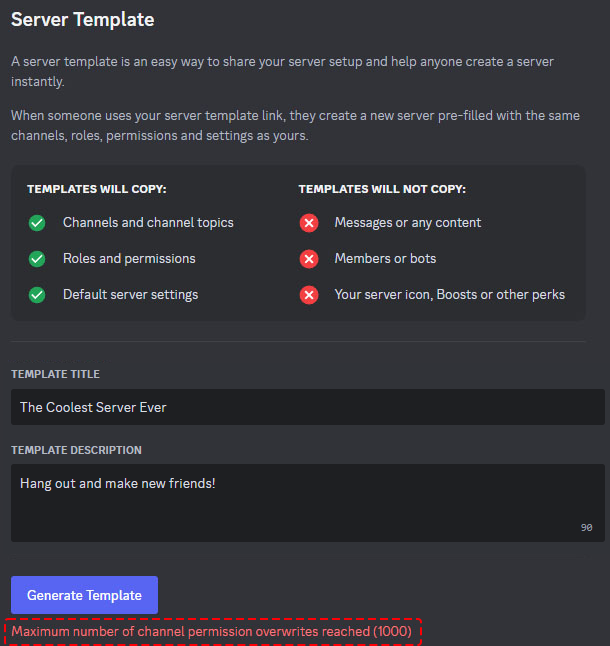When operating a Discord server, various tasks are necessary, such as setting up channels and roles and granting permissions.
However, setting everything up from scratch is tedious and takes time, doesn’t it?
That’s where server templates come in handy.
This article explains in detail the functions of server templates, how to create and use them, and also answers frequently asked questions.
What are Server Templates?
Server templates are a function that allows you to easily create new servers by duplicating the categories, channels, roles, and permissions of an existing server.
For example, if you create a server template for a game community, the next time you create a server for a game community, you can simply apply the template to easily create a server with the same configuration.
How to Create a Server Template
- Open Server Settings
- Right-click the server icon of the server you want to use as the basis for the server template, and select “Server Settings”.
- Select Server Template
- Select “Server Template” from the Server Settings menu.
- Enter Template Name and Description
- Enter the name of the template in “Template Title”.
- Enter a description of the template in “TEMPLATE DESCRIPTION”.
- Generate the Link
- Click “Generate Link” to generate the server template link.
- Share the Link
- Share the generated link so that other users can use your server template.
How to Use a Server Template
- Click the Link
- Click the server template link.
- Set the Server Name and Icon
- Set the name and icon for the new server.
- Create the Server
- Click “Create” to create a new server using the server template.
Synchronizing Server Templates
Server templates are not automatically updated even if you change the settings of the original server.
To keep your template up to date, you need to synchronize it manually.
- Server Settings > Server Template > Click “Sync”
Deleting a Server Template
To delete a server template, follow these steps:
- Server Settings > Server Template > Click “Delete Template”
About Creation Errors
In large-scale servers or servers that use many role permission overwrites, server templates may not be able to be created.
This occurs when the number of permission overwrites added per channel exceeds 1,000.
If this error occurs, you need to reduce the number of role permission overwrites in the server before creating a server template.
Tips for Using Server Templates
- Create Templates for Various Purposes: It is convenient to create templates for various purposes, such as for gaming communities, study groups, and fan communities.
- Share Templates: By sharing the templates you have created with other users, you can save them the trouble of creating their own servers.
- Update Templates Regularly: When you change the settings of your server, synchronize the template to keep it up to date.
Frequently Asked Questions
Q. On which platforms can I use server templates?
A. You can use them in the desktop app and the browser version. They are not yet available in the mobile app.
Q. Are there any items that cannot be included in server templates?
A. Yes, community-enabled channel types (e.g., forums, announcements, and stages) cannot be transferred and cannot be included in server templates.
Q. After applying a server template, can I change the settings of the server?
A. Yes, you can change them. Server templates are only a function to copy the initial settings.
Q. If a server template is shared with me, will the settings of the original server be changed?
A. No, they will not. Server templates only copy the settings of the original server and do not affect the original server.
Summary
Server templates are a convenient function for efficiently creating Discord servers.
Be sure to make use of them and make your Discord life more comfortable!