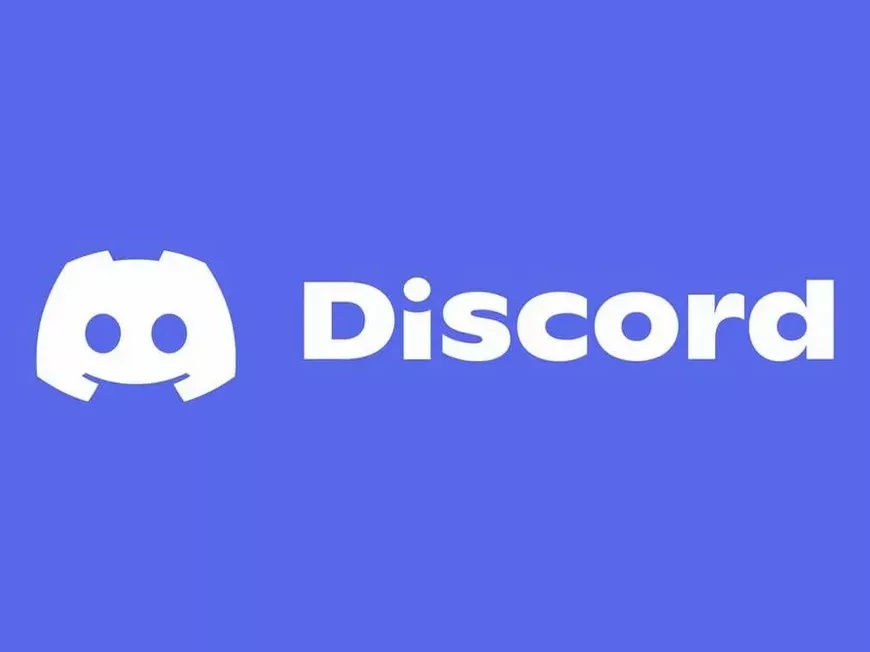Have you ever encountered a situation where the owner of a Discord server is absent for a long time and the server management is stagnant?
Discord allows you to request a server ownership transfer if certain conditions are met.
This article explains how to request a server ownership transfer in detail.
What is a Server Ownership Transfer?
A server ownership transfer is literally the transfer of the server’s ownership to another user.
The owner is the highest administrator of the server and has all permissions, such as changing server settings and managing members.
Therefore, if the owner is absent or unable to manage the server, it may hinder the operation of the server.
For this reason, Discord allows you to request a server ownership transfer from the support team if certain conditions are met.
Conditions for Requesting a Server Ownership Transfer
To request a server ownership transfer, you must meet all of the following conditions:
- The server has 100 or more members.
- The current server owner has not accessed their account for at least one month.
- You (the user making the request) have been active in the past 30 days.
- You (the user making the request) have administrator or moderator privileges within the server.
How to Request a Server Ownership Transfer
To request a server ownership transfer, follow the steps below:
- Access the Support Page:
- Select “Help”:
- Under “Are you looking for help, or trying to contact the Trust & Safety team?”, select “Help”.
- Enter Your Email Address:
- Enter the email address associated with your Discord account.
- Select “Server Related Request”:
- Under “What kind of question is this?”, select “Server Related Request”.
- Select “Server Ownership Transfer Request”:
- Under “Server Related Request”, select “Server Ownership Transfer Request”.
- Enter the Required Information:
- Enter the following information:
- Server name
- Server ID
- Discord username of the inactive owner
- User ID of the inactive owner
- Discord username of the new owner
- User ID of the new owner
- Enter the following information:
How to Find the Server ID and User ID
To find the server ID and user ID, follow the steps below:
- Enable Developer Mode:
- Enable developer mode in the Discord app. (User Settings > Advanced > Developer Mode)
- Copy the ID:
- To copy the server ID, right-click on the server name or icon and select “Copy Server ID”.
- To copy a user ID, right-click on the user’s avatar and select “Copy User ID”.
For Partner Servers or Verified Servers
If the server is a Partner server or a Verified server, only the server owner can submit a server ownership transfer request.
You can check whether a server is a Partner server or Verified server by looking for a badge next to the server name.
Summary
This article explained how to request a transfer of ownership of a Discord server.
A server ownership transfer is an important procedure for the stable operation of a server.
If you are a server administrator and the operation of your server is hindered due to the absence of the owner, use this article as a reference to request an ownership transfer.