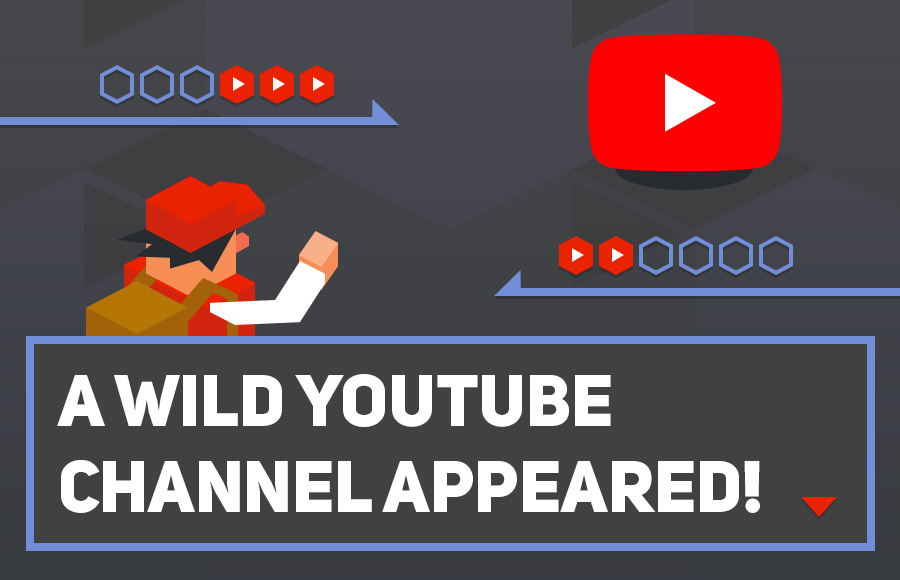If you are running a YouTube channel membership, would you like to further deepen your connections with your members by using Discord?
By linking Discord with YouTube, you can create Discord servers exclusive for members or grant special roles.
This article explains how to link Discord with YouTube, and the benefits of doing so.
How to Link Discord with YouTube
For Creators
- Connect Your YouTube Channel to Discord:
- Open the Discord app and select YouTube from the “Connections” tab in User Settings.
- Follow the on-screen instructions to connect your YouTube account with your Discord account.
- Integrate YouTube with Your Server:
- Open the settings screen of your Discord server and select “Integrations.”
- Follow the instructions on the page to link your YouTube channel with your Discord server.
For Viewers
- Connect Your YouTube Account to Discord:
- Open the Discord app and select YouTube from the “Connections” tab in User Settings.
- Follow the on-screen instructions to connect your YouTube account with your Discord account.
- Join the Discord Server:
- After the connection is complete, the Discord servers of the YouTube channels you are currently subscribed to will be displayed.
- Click the “Join” option to join the server.
Benefits of Linking Discord with YouTube
- Membership-Exclusive Community:
- By creating a Discord server exclusive for your membership, you can provide a special space that can only be accessed by members.
- Special Roles and Benefits:
- As a membership benefit, you can grant special roles and access rights to channels within the Discord server.
- Two-Way Communication:
- You can communicate directly with members using Discord’s voice chat and text chat features.
- Community Revitalization:
- You can increase member engagement and revitalize the community by providing exclusive content and events.
Frequently Asked Questions
Q: I don’t have an option to link my YouTube channel with my Discord server.
A: To embed a Discord server, you must be a YouTube partner with channel memberships enabled.
Q: I joined a membership, but I can’t join the Discord server.
A: Have users try reconnecting their YouTube channel in their user settings, or ask the YouTuber or a moderator to manually sync from “Integrations” in the server settings.
Q: What devices can connect YouTube channels to Discord?
A: You can connect from desktop, mobile, and browser versions.
Summary
By linking Discord with YouTube, you can further enhance the membership of your YouTube channel.
Be sure to use this article as a reference, take advantage of Discord to deepen your connections with members, and build a more vibrant community.