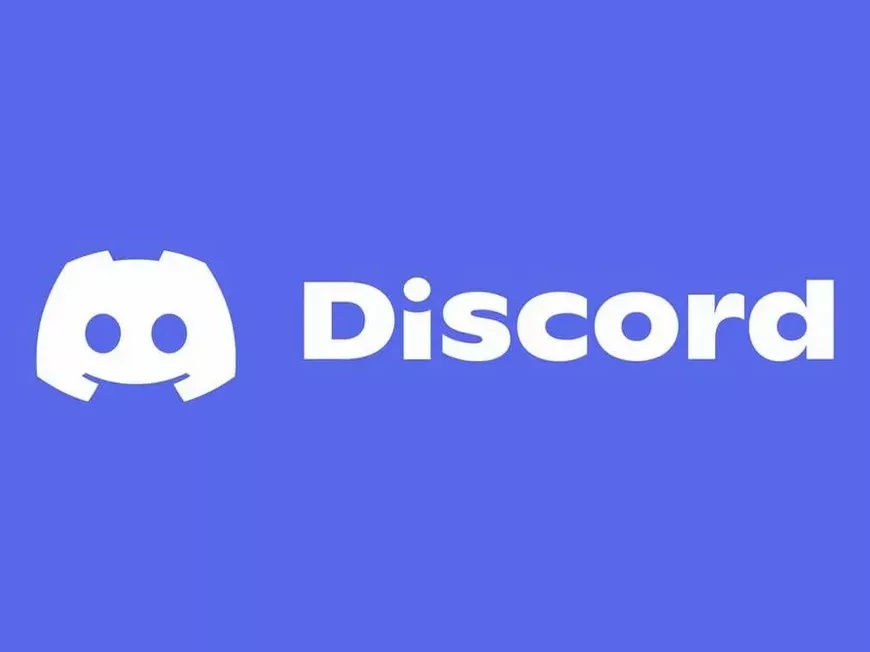Discord is a useful tool for gamers and communities, but aren’t you sometimes overwhelmed by too many email notifications?
This article will clearly explain how to stop email notifications from Discord. In just 3 steps, let’s free yourself from annoying notifications!
Step 1: Open Discord and Access User Settings
Open the Discord app and click the gear icon in the bottom left of the screen to open user settings.
Step 2: Open “Notifications” Settings
From the menu on the left side of the user settings screen, click on “Notifications.”
Step 3: Turn Off “Email Notifications”
Scroll down to the “Email Notifications” section and turn off the following items:
- Email for announcements and updates: Stops email notifications about news and updates from Discord.
- Marketing emails: Stops email notifications about promotions and events from Discord.
OR
You can also stop email notifications by clicking “Unsubscribe here” in the email notifications.
Conclusion
This article explained how to stop email notifications from Discord. Now you can use Discord comfortably without being bothered by unnecessary notifications.
Master Discord and enjoy gaming and communities even more!
Frequently Asked Questions
Q. Will I still receive Discord app notifications even if I stop email notifications?
A. Yes, even if you stop email notifications, you will receive Discord app notifications as usual. If you want to stop app notifications, change it in the app settings.
Q. Will I miss important information if I stop email notifications?
A. Important information from Discord can be checked through app notifications or in-server announcements. Even if you stop email notifications, rest assured that you can still get information through these methods.
Q. Can I change the types of email notifications I receive?
A. Yes, from “Notifications” in your user settings, you can select the types of email notifications you want to receive. For example, you can set it to receive only emails for announcements and updates.