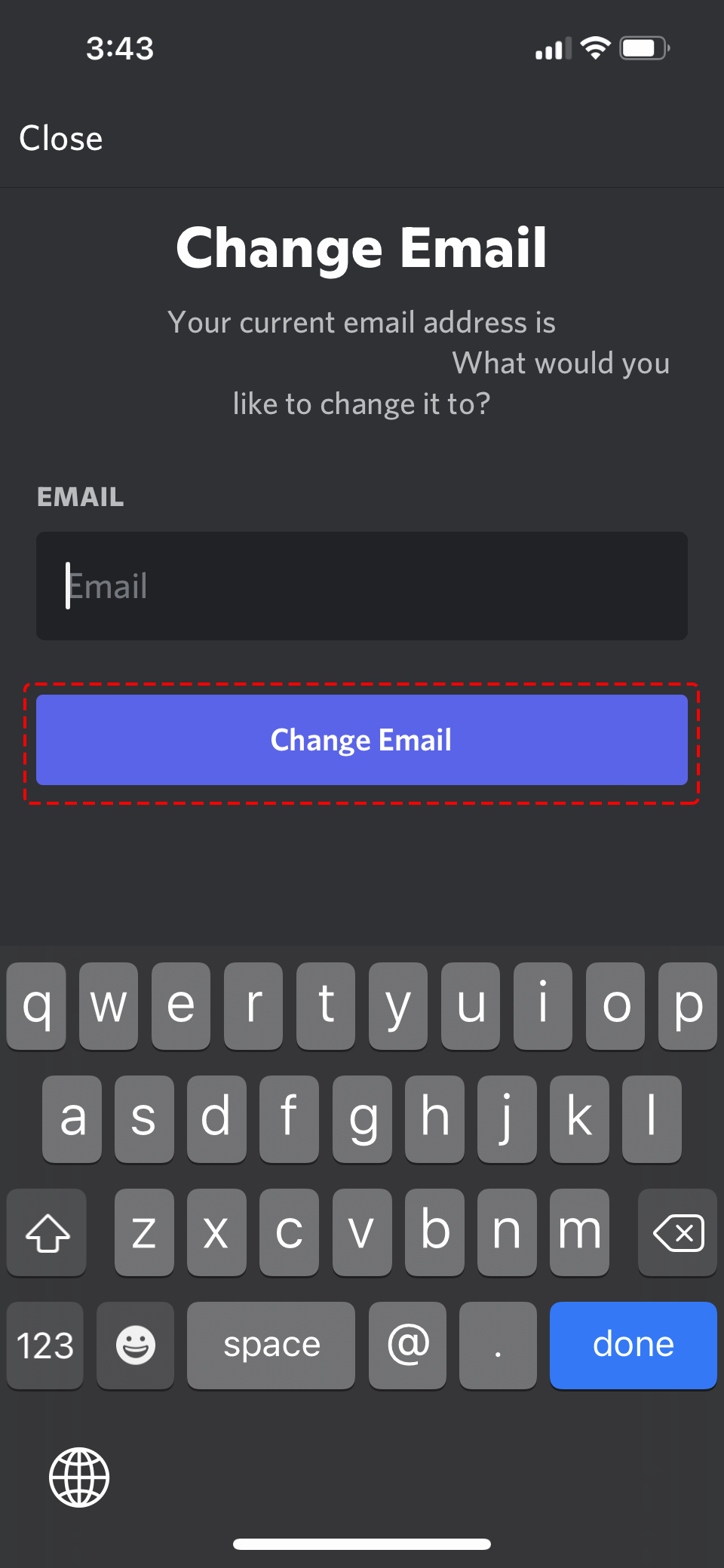You want to change the email address registered with Discord, but you don’t know how…
For those of you who are in that situation, this article provides clear explanations of how to change your email address in both the PC and smartphone versions, with images.
How to Change Your Email Address on PC Discord
- Open User Settings: Click the gear icon in the bottom-left corner of the Discord app to open User Settings.
- Verify My Account: Make sure that “My Account” is displayed.
- Click the Edit Button: Click the “Edit” button next to your account’s current email address.
- Enter New Email Address: Enter your new email address in the pop-up window that appears and click “Done.”
- Confirmation Email: A confirmation email will be sent to your updated email address inbox. Click the link in the email to complete the change.
How to Change Your Email Address on Smartphone Discord
Android
- Open User Settings: Tap your avatar in the bottom-right corner of the Discord app to open User Settings. Swipe right on the smartphone screen to display the navigation bar at the bottom.
- Select My Account: Select “My Account.”
- Tap Email Address: Tap the “Email” option.
- Enter New Email Address: Follow the on-screen instructions to enter the new email address for your account and tap the “Save” button.
- Confirmation Email: A confirmation email will be sent to your updated email address inbox. Click the link in the email to complete the change.
iOS
- Open User Settings: Tap your avatar in the bottom-right corner of the Discord app to open User Settings. Swipe right on the smartphone screen to display the navigation bar at the bottom.
- Tap Account: Tap “Account.”
- Tap Email Address: Select the “Email” option.
- Enter New Email Address: Follow the instructions on the displayed page to change your email address and tap “Change Email.”
- Confirmation Email: A confirmation email will be sent to your updated email address inbox. Click the link in the email to complete the change.
Frequently Asked Questions About Changing Email Addresses
Q. I haven’t received a confirmation email.
A. Check your junk mail folder. If you still can’t find it, please contact Discord support.
Q. Will my friends be notified if I change my email address?
A. No, your friends will not be notified.
Q. What happens to my Discord Nitro subscription if I change my email address?
A. Your Discord Nitro subscription will continue even if you change your email address.
Conclusion
This article has explained how to change your Discord email address for both PC and smartphone versions.
Since the explanation is clear with images, please refer to it and try changing your Discord email address.