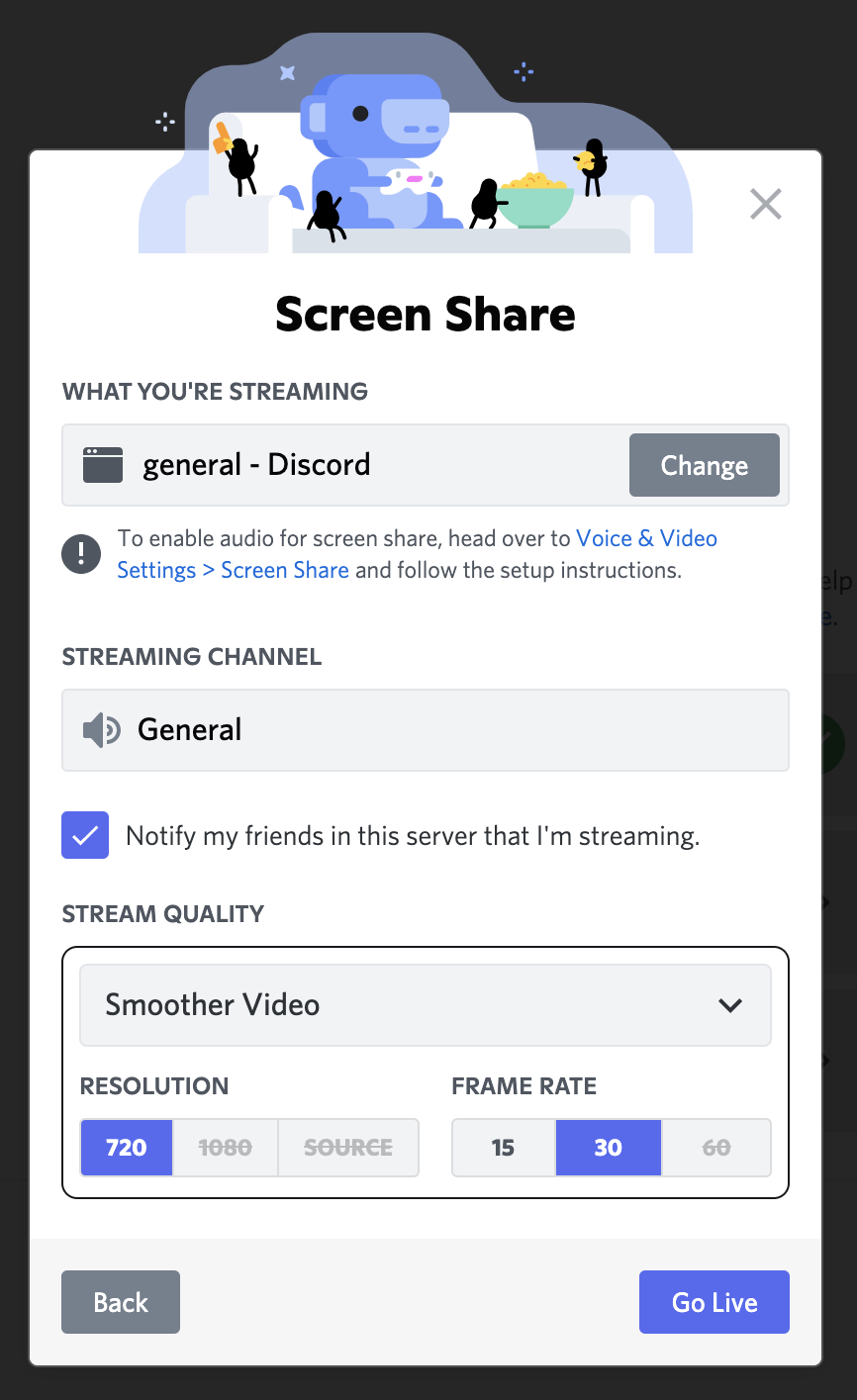Did you know that you can receive a notification as soon as your friends start streaming on Discord?
With Go Live notifications, you don’t have to worry about missing your friends’ streams! You can support them in real time, get excited together, and make communication on Discord even more fun!
What are Go Live Notifications?
Go Live notifications are a feature that notifies you with push notifications when friends in a shared server start Go Live streaming.
Information for Streamers
How to Send Streaming Notifications?
Before starting your stream, check “Notify friends on this server” and you’re good to go! You can send notifications as many times as you like as long as they are at least 15 minutes apart.
Who Receives Notifications?
- Users who are your friends on Discord
- Users who belong to the same server and can access the stream channel
- Users who have not received a Go Live notification in the past 6 hours
- Users who have not muted the server
- Users who have not disabled push notifications
For Notification Receivers
When a friend starts a Go Live stream, you will receive a push notification!
How to Manage Notification Settings
- Turn Go Live Notifications On/Off
- iOS
- Open the “Notifications” settings from your profile in the bottom-right of the app
- Turn “Receive notifications when a friend starts Go Live” in “Other Notifications” on/off
- Android
- Open your device’s Settings → Apps & Notifications → Discord → Notifications → Settings
- Turn on/off the “Friends” category
- iOS
- Mute Push Notifications From a Specific Server
- Desktop/Web
- Right-click the server you want to mute and open “Notification Settings”
- Turn off “Mobile Push Notifications”
- Mobile
- Open the server where you want to stop notifications and tap the “…” in the top-right
- Select “Notifications”
- Turn “Mobile Push Notifications” on/off
- Desktop/Web
- Remove Friends
- If you want to stop receiving notifications from a specific user, you can also remove them as a friend.
- Turn Off All Push Notifications
- If you want to stop all push notifications from Discord, you can change this in the notification settings.
Summary
By utilizing Go Live notifications, you can enjoy your friends’ streams without missing them. Be sure to check your notification settings and give it a try!
Frequently Asked Questions
Q. Why am I not receiving Go Live notifications?
A. There are several possible causes:
- The streamer has not enabled the setting to send notifications
- You are not friends
- You do not belong to the same server
- You have received a Go Live notification in the past 6 hours
- You have muted the server
- You have disabled push notifications
Check the above and if it is still not resolved, contact Discord support.
Q. Can I adjust the frequency of stream notifications?
A. No, you cannot. Streamers can send notifications every 15 minutes or more, but you cannot adjust the frequency on the receiving end.
Q. Can I stop notifications from only a specific user?
A. Yes, you can. You can stop notifications from a specific user by removing them as a friend or muting the server.