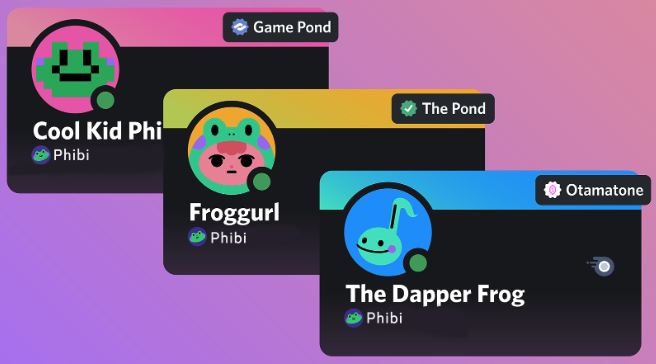If you are a Discord Nitro user, there’s no reason not to take advantage of the Server Profile feature that allows you to customize your avatar and profile for each server!
Using this feature, you can express different personalities on each server and further enhance your presence in the community.
This article explains everything from how to set up a server profile to frequently asked questions.
What are Server Profiles?
Server profiles are a special feature that is only available to Nitro users.
For each server, you can customize the following items:
- Server Avatar: You can set a different avatar for each server.
- Profile Banner: You can set a different banner image for each server.
- About Me: You can set a different “About Me” text for each server.
- Profile Theme: You can customize the color theme of your profile card.
- Avatar Decoration: You can add items to decorate your avatar.
- Profile Effects: You can add animation effects to your profile.
By making full use of these customizations, you can express your unique personality on each server.
How to Set Up Server Profiles
1. Server Avatar
- Desktop/Browser:
- Right-click on your avatar > Select “Edit Server Profile”
- Alternatively, left-click on your avatar > Click the pencil icon > Select “Edit Server Profile”
- Upload your avatar image
- Click the “Save” button
- Mobile:
- Tap on your avatar > Tap “Edit Server Profile”
- Alternatively, tap the oval icon next to the server name > Tap “Edit Server Profile”
- Upload your avatar image
- Tap “Save”
2. Profile Theme
- Desktop/Browser:
- Select a primary color and accent color in “Profile Theme” on your profile page.
- Mobile:
- Open User Settings > Profile > Server Profile.
- Select a primary color and accent color in “Profile Theme”.
3. Profile Banner
- Open User Settings > Profile > Server Profile.
- Click “Change Banner” and upload your banner image.
4. About Me
- On the Server Profile settings page, enter your self-introduction in the “About Me” text box.
5. Avatar Decoration and Profile Effects
- On the Server Profile settings page, click “Change Decoration” or “Change Effect”.
- Select the items you purchased from the shop.
- Click “Save Changes”.
Frequently Asked Questions
Q. What happens to my server nickname?
A. Server nicknames are free for all Discord users. You can set them separately from server profiles.
Q. Can I use server profiles with Nitro Classic?
A. No, server profiles are a Nitro-exclusive feature.
Q. What is the server avatar size limit?
A. The maximum is 8MB.
Q. What file formats can I use for my server avatar?
A. JPG, PNG, and GIF can be used.
Q. Can I set different avatar decorations and profile effects for each server?
A. Yes, you can set them differently.
Q. Can server owners or administrators change the server avatars of other members?
A. No, they cannot.
Summary
By using the server profile feature of Discord Nitro, you can express your unique personality on each server.
Be sure to take advantage of this feature and enjoy your Discord life even more!