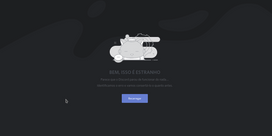Discord is a popular voice chat app used by gamers and others worldwide, but sometimes errors occur and communication is interrupted.
In this article, we will explain the causes of various errors that can occur on Discord and how to deal with them, categorized in an easy-to-understand manner.
You will no longer be troubled by errors and you will have a comfortable Discord life!
Types of Errors that Occur in Discord: Understand the Causes
Errors that occur in Discord can be broadly classified into the following three categories:
- Network Connection Errors: Errors related to the connection to the internet network or the server.
- Application Errors: Errors that occur when there is a problem with the Discord app itself.
- Other Errors: Errors related to specific features such as audio/video, API, permissions, and JavaScript.
Discord Error Codes: Troubleshooting Tips
Errors that occur in Discord have corresponding error codes. By understanding the error codes, you can more accurately identify the cause of the problem and take appropriate action.
| Error Code | Meaning |
| 4002 | Invalid payload sent. |
| 4003 | Not authorized. |
| 4004 | Authentication failed. |
| 4007 | Invalid sequence. |
| 4008 | Rate limited. |
| 4009 | Session timed out. |
| 10001 | Unknown account. |
| 10003 | Unknown channel. |
| 10004 | Unknown guild. |
| 10007 | Unknown member. |
| 10008 | Unknown message. |
| 10011 | Unknown role. |
| 10013 | Unknown user. |
| 20001 | BOTs cannot use this endpoint. |
| 20002 | Only BOTs can use this endpoint. |
| 30001 | Reached the maximum number of guilds (100). |
| 30003 | Reached the maximum number of channel pins (50). |
| 30005 | Reached the maximum number of guild roles (250). |
| 40001 | You do not have permission to do this. |
| 50001 | Missing access. |
| 50007 | Cannot send a message to this user. |
| 50013 | You do not have permission to perform that action. |
Causes of Errors and Solutions: Explanation by Category
1. Network Connection Errors: Resolving Network Troubles
Discord errors are often caused by problems with the internet connection. First, check that your internet connection is working properly.
- Restart your router and modem: Restarting your router and modem may resolve temporary connection issues.
- Contact your internet service provider: If there is a problem with your internet line, contact your internet service provider.
- Perform a speed test: If your internet connection speed is slow, perform a speed test to check your current connection speed.
Main Causes and Solutions
- Discord Server Failure:
- Cause: The Discord server itself is down.
- Solution: Check the server status on Discord’s official status page and wait for recovery.
- Firewall Settings:
- Cause: The firewall is blocking Discord’s communication.
- Solution: Check your firewall settings and add Discord to the exception list.
- Unstable Network:
- Cause: The Wi-Fi connection is unstable.
- Solution: Try moving closer to the Wi-Fi router or switching to a wired LAN connection.
- Using a VPN:
- Cause: The Discord connection becomes unstable due to the use of a VPN.
- Solution: Temporarily disable your VPN and see if there is any improvement. Trying a different VPN service may also be effective.
2. Application Errors: Problems with the Discord App Itself
Various errors may occur when there is a problem with the Discord app itself.
Main Causes and Solutions
- Temporary File Corruption:
- Cause: Discord’s temporary files are corrupted.
- Solution: Try clearing Discord’s cache.
- Windows: Open %appdata%\Discord and delete the Cache and Code Cache folders.
- Mac: Open ~/Library/Application Support/discord and delete the Cache and Code Cache folders.
- Antivirus Software:
- Cause: Antivirus software is interfering with Discord’s operation.
- Solution: Temporarily disable your antivirus software and see if there is any improvement.
- Discord Bug:
- Cause: An error is occurring due to a bug in Discord.
- Solution: Update Discord to the latest version.
- Device Running Out of Memory:
- Cause: Errors occur because the device is running out of memory.
- Solution: Close unnecessary apps or restart your device.
- Incompatible Plugins:
- Cause: An incompatible plugin is installed.
- Solution: Try disabling or removing the plugin.
- Discord Fails to Open:
- Cause: Corrupted system files, conflict with other apps, etc.
- Solution: Try running the system file checker, closing any apps that could conflict, or reinstalling Discord.
- Discord Overlay Not Working:
- Cause: The Discord overlay feature is not working properly.
- Solution: Try updating Discord to the latest version or reinstalling it.
- “Cannot send a message to this user” Error:
- Cause: The BOT and the user do not share the same server, the user has blocked the BOT, the user has disabled DMs, etc.
- Solution: Check the settings of the BOT, the privacy settings of the user, or the settings of the server.
- Audio Player Stops:
- Cause: If you are using static binaries or if your version of discord-voip is outdated.
- Solution: Avoid using static binaries and update discord-voip to the latest version.
3. Other Errors: Problems Related to Specific Functions
There are also errors related to specific functions in Discord, such as audio/video, API, permissions, and JavaScript.
Main Causes and Solutions
- Audio/Video Related Errors:
- Cause: You do not have access permission for the microphone or camera, Discord settings are incorrect, you do not have screen sharing permission, the graphics driver is outdated, etc.
- Solutions:
- Check your access permissions for the microphone and camera and give permission to the Discord app.
- Check the Discord settings and make sure that the audio input and output devices are set correctly and that the volume level is appropriate.
- Check the server settings and make sure that you have screen sharing permissions.
- Update your graphics drivers to the latest version.
- API Errors:
- Cause: Problems with the Discord server or network problems.
- Solutions:
- Wait a while and then try again.
- Check the server status on Discord’s official status page.
- Check your network connection.
- Permission Errors:
- Cause: Server permission settings.
- Solutions: Contact the server administrator and have them grant you the necessary permissions.
- JavaScript Errors:
- Cause: Errors caused by Node.js or discord.js itself.
- Solutions: Check the type of error and stack trace to identify the problematic area.
Additional Solutions if These Solutions Don’t Work
If the error is not resolved even after trying the above solutions, try the following additional solutions:
- Reinstall Discord: Completely uninstall the Discord app and then reinstall it.
- Try on a different device: Try Discord on a different computer or smartphone to see if the error is resolved.
- Refer to the official Discord help page or community forum: The official Discord help page contains solutions for various errors. You can also share information with other users or ask questions on the community forum.
- Report bugs to Discord: You can also report bugs you encounter to help improve Discord. Check the bug reporting procedure on the official help page.
How to Access Discord’s Official Help Page and Community Forum
- Official Help Page: https://support.discord.com/hc/ja
- Community Forum: https://support.discord.com/hc/ja/community/topics
Tips for Preventing Errors
To prevent Discord errors, please take advantage of the following tips:
- Keep Discord Up-to-Date: Update Discord regularly to keep it up-to-date.
- Stabilize Your Internet Connection: Maintain a stable internet environment.
- Check Firewall and Antivirus Software Settings: Check that they are not blocking Discord communication.
- Do Not Install Unnecessary Plugins: Incompatible plugins can cause errors.
- Ensure Adequate Device Memory: Close unnecessary apps and restart your device regularly to prevent memory shortages.
How to Get Support from Experts
If you encounter an error that you cannot resolve, you can also receive support from experts. Contact Discord’s official support or consult someone who is familiar with Discord.
Summary
In this article, we have explained the causes of errors that may occur in Discord and how to deal with them.
If an error occurs, don’t panic, refer to this article, and try the appropriate solutions. If the problem persists, refer to Discord’s official help page or community forum, or get support from an expert.
Resolve Discord errors and enjoy comfortable communication!