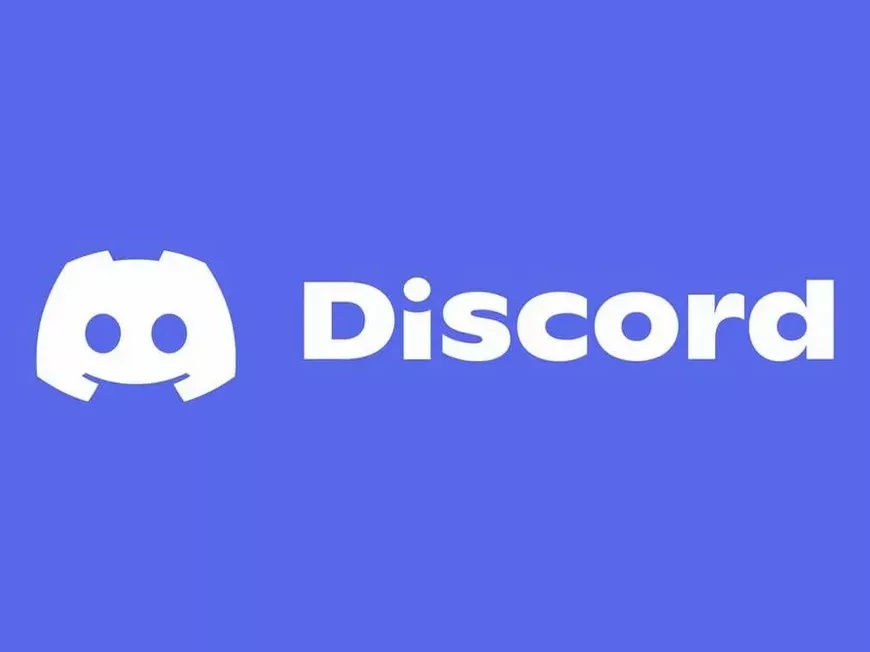Discord is a communication platform used not only by gamers but also by various communities. Discord bots make that Discord even more convenient and fun.
From automatic responses, information gathering, game progression, music playback, and even implementation of mini-games, Discord bots hold endless possibilities depending on your ideas.
In this article, we will thoroughly explain how to create your own original bot, even for beginners, using the Python library Discord.py, from the basics.
Why Create a Discord Bot?
Discord bots are a powerful tool to make your server more attractive and increase user engagement.
For example:
- Automate Troublesome Tasks: Automate repetitive tasks to reduce the burden on administrators.
- Greeting new members
- Automatic responses to questions
- Event reminders
- Detection and warnings for violations
- Provide Entertainment:
- Music playback
- Mini-games
- Fortune-telling
- Presenting jokes and quizzes
- Activate the Community:
- Voting function
- Level system
- Unique economic system
- Hosting interaction events
With the right bot features, you can make your server a more active and attractive place.
What Kind of Library is Discord.py?
Discord.py is a library that makes it easy to handle the Discord API in Python.
It allows you to develop bots much more simply than by directly manipulating the Discord API.
Features of Discord.py
- Pythonic API: Adopts Python’s async / await syntax to realize modern and easy-to-read code.
- Rich Functionality: It has a wealth of features necessary for bot development, such as command handling, event handling, and audio processing.
- Active Community: Used by many developers and supported by an active community.
- Detailed Documentation: The official documentation is comprehensive, creating an environment where even beginners can learn easily.
Let’s Start Preparing for Bot Development!
1. Discord Account and Server
To develop a Discord bot, you need a Discord account and a server to test your bot on. If you don’t have an account yet, create an account on the official Discord website and create a server for bot development.
2. Installing Python
Discord.py runs on Python 3.8 or higher. If you do not have Python installed, download and install it from the official Python website.
3. Installing Discord.py
- Normal Install:
- If Python and pip are installed, you can install Discord.py with the following command:
pip install discord.pycontent_copy download Use code with caution.Bash
- If Python and pip are installed, you can install Discord.py with the following command:
- Installing in a Virtual Environment:
- A virtual environment creates an independent Python environment for each project. This allows you to use different versions of libraries for each project and to proceed with development without worrying about dependencies between projects.
- To create a virtual environment, use the venv module:
python3 -m venv .venv # Creates a virtual environment named .venvcontent_copy download Use code with caution.Bash - Activate the virtual environment you created:
# macOS/Linux source .venv/bin/activate # Windows .venv\Scripts\activatecontent_copy download Use code with caution.Bash - Once the virtual environment is activated, install Discord.py:
pip install discord.pycontent_copy download Use code with caution.Bash
4. Creating a Bot Account
- Go to the Discord Developer Portal and create a new application.
- Once you have created the application, create a bot user in the “Bot” tab and issue a token.
- This token is the key to running your bot, so store it in a safe place. Never show it to anyone!
5. Setup in Visual Studio Code
Visual Studio Code (VSCode) is a highly functional code editor provided by Microsoft. It is popular with many developers because of its rich extensions and ease of use.
To develop a bot using Discord.py in VSCode, follow these steps:
- Install and start VSCode.
- Open the bot’s project folder.
- Install the Python extension.
- Open the command palette (Ctrl + Shift + P), type “Python: Select Interpreter,” and execute it.
- Select the virtual environment you created earlier.
Let’s Finally Create a Bot!
Basic Bot Structure
The basic structure of a bot using Discord.py is as follows:
import discord
intents = discord.Intents.default()
intents.message_content = True # Required to get the content of messages
client = discord.Client(intents=intents)
@client.event
async def on_ready():
print(f'{client.user} has connected to Discord!')
client.run('YOUR_BOT_TOKEN') # Paste your bot token here
content_copy download Use code with caution.Python
In this code, we create an instance of the bot using discord.Client and output that the bot has connected to Discord in the on_ready event. Paste the bot token you obtained earlier in the YOUR_BOT_TOKEN part.
Inviting the Bot to a Server
In the “OAuth2” tab of the Discord Developer Portal, set the necessary permissions for the bot and generate an invite URL. You can invite the bot to your server by accessing the generated URL.
When inviting the bot, select the “bot” scope and grant the necessary permissions.
Let’s Make It React to Messages!
Event Handling
In Discord.py, you can handle various events. Events are various occurrences that happen on Discord. For example, when a message is sent or when a user joins the server.
To handle an event, use the @client.event decorator.
@client.event
async def on_message(message):
if message.author == client.user: # Ignore messages from the bot itself
return
if message.content.startswith('!hello'):
await message.channel.send('Hello!')
content_copy download Use code with caution.Python
In this code, we handle the on_message event and create a bot that replies with “Hello!” when the message content starts with “!hello”.
Implementing Commands
In Discord.py, you can easily implement slash commands. Slash commands are commands that start with / and are a way for users to give instructions to the bot.
@client.tree.command(name="ping", description="Measures the bot's latency")
async def ping(interaction: discord.Interaction):
await interaction.response.send_message(f"Pong! {round(client.latency * 1000)}ms")
content_copy download Use code with caution.Python
In this code, we create a command that measures and replies with the bot’s latency when a slash command called “/ping” is executed.
Make it More Convenient! Let’s Level Up Your Bot!
Embeds
Using embeds allows you to embed images, links, etc. in your messages.
@client.tree.command(name="embed", description="Sends an embed")
async def embed(interaction: discord.Interaction):
embed = discord.Embed(title="Embed Title", description="Embed Description", color=0x00ff00)
embed.add_field(name="Field 1", value="Value 1", inline=False)
embed.add_field(name="Field 2", value="Value 2", inline=True)
embed.set_image(url="https://example.com/image.png") # Specify image URL
await interaction.response.send_message(embed=embed)
content_copy download Use code with caution.Python
In this code, when you execute the /embed command, it sends an embed that includes a title, description, fields, and an image.
Using the API
You can expand the bot’s features by using the Discord API. API is an abbreviation for Application Programming Interface, which is a means for software to communicate with other software.
By using the Discord API, your bot can access various features of Discord. For example, it can get user information, create channels, and grant roles.
Integrating with Databases
By integrating with a database, you can make your bot’s data persistent. A database is a system for storing data in an organized form.
By making your bot’s data persistent, the data will not be lost even if you restart the bot. For example, you can save user settings and server information to the database.
Frequently Asked Questions
Q. How do I invite a bot to a server?
A. In the “OAuth2” tab of the Discord Developer Portal, set the necessary permissions for the bot and generate an invite URL. You can invite the bot to your server by accessing the generated URL.
Q. I can’t use slash commands.
A. Slash commands need to be registered as application commands in the Discord API. Register your command in the Discord Developer Portal.
Q. I get a discord.errors.Forbidden error.
A. The bot may be missing the necessary permissions. Grant the necessary permissions when inviting the bot.
Q. I get a discord.errors.HTTPException error.
A. An error has occurred while communicating with the Discord API. Check your network connection.
Q. I get an asyncio.TimeoutError error.
A. The bot timed out while waiting for a response from the Discord API. Check your network connection or reduce the processing time of your code.
Q. The bot is not reacting to specific messages.
A. Check that intents.message_content is enabled.
Q. Where is the bot’s source code published?
A. Discord.py is an open source project. It is published on GitHub.
Helpful Information for Development
- Discord.py Official Documentation: The official documentation for Discord.py has a wealth of information necessary for development, such as API references, tutorials, and sample code.
- Discord.py Official Discord Server: On the official Discord server for Discord.py, developers can exchange information and ask questions.
- Discord API Documentation: The Discord API documentation explains the specifications and usage of the API in detail.
- Stack Overflow: This is a question-and-answer site about programming. Many questions about Discord.py have been posted.
- GitHub: This is a platform where developers all over the world share code. You can find sample code for Discord.py and the source code of bots created by other developers.
For Those Who Want to Learn More
Discord.py has many other features that we haven’t covered here.
- Audio Processing: You can join voice channels and send and receive audio.
- Reactions: You can add reactions to messages.
- Permission Management: You can restrict command execution based on user permissions.
- Cogs: You can modularize your bot’s features and organize your code.
- Tasks: You can write processes that run periodically.
With reference to the official documentation and sample code, try out various features and create your own original bot!
Summary
In this article, we have comprehensively explained how to create a Discord bot using Discord.py, from the basics to advanced features, frequently asked questions, and information useful for development.
Discord.py is a powerful and easy-to-use library that greatly lowers the barrier to Discord bot development.
With reference to this article, create your own original bot and make your Discord community more active and convenient.
The possibilities of Discord bots are endless. Depending on your ideas, you can enliven the community, streamline tasks, and do many other things. Now, let’s start creating your own bot using Discord.py!