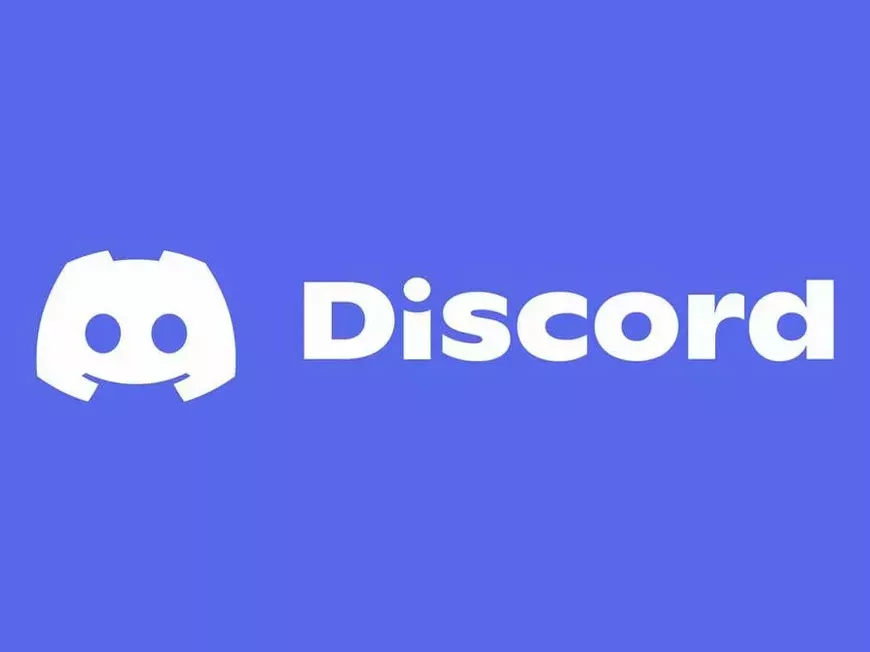Are you fascinated by Discord bot development but don’t know where to start?
Good news for you! The Discord Developer Portal is a dream come true, with all the information and tools you need for bot development.
By using the Developer Portal, anyone from beginner to advanced developer can easily start developing Discord bots.
What You Can Do with the Developer Portal
In the Developer Portal, you can perform all the operations necessary for bot development.
Create Applications:
You can create applications that serve as the basis for your bots.
- Set application name, description, icon, etc.
- Select the type of application (bot, game, website, etc.)
Bot Settings:
You can fine-tune the profile image, description, permissions, etc. of your bot.
- Set the bot’s username, tag, and avatar
- Grant the bot necessary permissions (sending messages, getting member information, etc.)
- Set the visibility range (specific servers, all servers)
Register Commands:
You can register slash commands and context menu commands.
- Set command name, description, options, etc.
- Set the permissions required to execute the command
- Test the command behavior
OAuth2 Settings:
You can configure authentication settings to invite the bot to a server.
- Select the permissions to grant to the bot
- Set the redirect URL
- Generate an invite URL
Interactions:
You can add interactions such as buttons and select menus to the bot.
- Select the type of interaction (button, select menu, etc.)
- Set the style, labels, custom IDs, etc. of the interaction
- Define the behavior of the interaction
Refer to the API Documentation:
You can learn how to use the Discord API with detailed explanations and sample code.
- Check API endpoints, parameters, and responses
- Get sample code for various programming languages
Check the Latest Information:
You can quickly check updates and announcements about the Discord API.
- Check blog posts, release notes, and event information
Support:
You can access support resources to resolve questions or problems related to development.
- Use FAQs, help documents, and contact forms
Steps to Start Development
- Create a Discord Account: If you don’t have a Discord account yet, create one.
- Access the Developer Portal: Go to the [Discord Developer Portal]([無効な URL を削除しました]
- Create an Application: Click the “New Application” button to create a new application.
- Create a Bot: In the application settings screen, select the “Bot” tab and click the “Add Bot” button.
- Invite the Bot to a Server: In the “OAuth2” tab, set the necessary permissions for the bot, and invite the bot to the server using the generated invite URL.
Information Useful for Development
- Discord API Documentation: Explains in detail how to use the Discord API with sample code.
- Discord Developer Server: You can interact with other developers and ask questions.
- Developer Blog: Posts the latest information and development tips about the Discord API.
Developer Mode and Developer Badge
- Developer Mode: When you enable Developer Mode in the Discord client, you can easily copy user IDs and channel IDs.
- Developer Badge: If you participate in the Discord Partner Program and meet certain requirements, you can obtain the Developer Badge.
The Discord Developer Portal is the starting point for your bot development journey. Take advantage of the wealth of information and tools to create your own original bot!