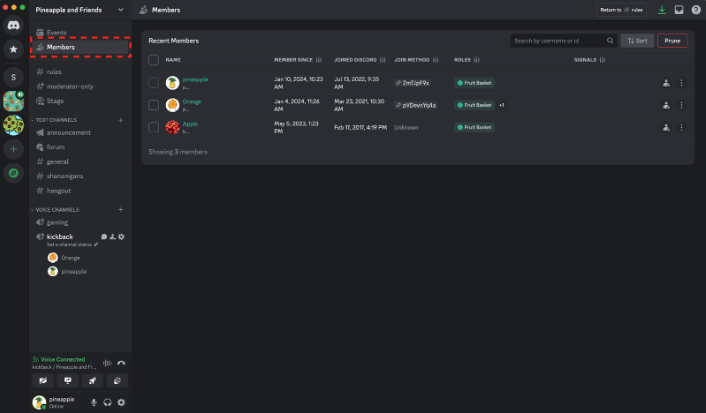When operating a Discord server, aren’t there times when you struggle with managing members?
Who joined when, what roles do they have, are there any members who have been acting up…?
The Members page is here to solve such problems.
This article clearly explains the functions and usage of the Members page and provides tips for streamlining server management.
What is the Members Page?
The Members page is a page where server administrators and moderators can centrally check and manage information about server members.
On community servers, you can access it by selecting “Members” from the channel list.
On friend servers, you can access it from “Server Settings” > “Members.”
What You Can Do on the Members Page
On the Members page, you can check the following information in a list:
- The date and time when a member joined the server
- The creation date of their Discord account
- How they joined the server
- The roles they have
- The number of messages they have sent to the server
- Their status regarding acceptance of the server rules
- Information about safety, such as suspicious DM sending or timeouts (signals)
- The verification status of their Discord account
By utilizing this information, you can understand the behavior of your server members and respond quickly if a problem occurs.
Useful Features of the Members Page
The Members page is equipped with useful features that streamline server management.
- Adding Roles: You can add roles to members.
- Checking Signals: You can identify members who are showing suspicious behavior.
- Searching and Filtering: You can narrow down members based on specific conditions.
- Banning: You can ban multiple members at once.
- Mod View: You can check members’ behavior history in detail.
Tips for Mastering the Members Page
- Role Management: By adding roles from the Members page, you can efficiently manage members’ permissions.
- Utilization of Signals: By utilizing signals, you can detect members who are likely to cause problems early on.
- Search Function: By utilizing the search function, you can quickly find specific members.
- Mod View: By utilizing Mod View, you can grasp members’ behavior history in detail and take appropriate action.
Frequently Asked Questions
Q: Which servers can access the Members page?
A: It is available on all servers. If you are using a non-community server, you can view the Members page from Server Settings > User Management > Members. You can also add it to your channel list by toggling the option to show members on the channel list.
Q: How are signals defined?
A: We cannot provide detailed information at this time. Timeout signals are displayed to users who have been timed out.
Q: What does “Unknown” mean under a member’s join method?
A: This means that there is not enough information to determine the method.
Q: Who can view the Members page?
A: To use the Members page, you must be the owner of the server or have the following permissions: Administrator, Manage Server, Manage Roles, Manage Nicknames, Ban Members, Timeout Members, and Kick Members. Specific information such as invite codes require the Manage Server permission.
Q: Is the Members page available on mobile?
A: At this time, it is only available on browsers/desktop.