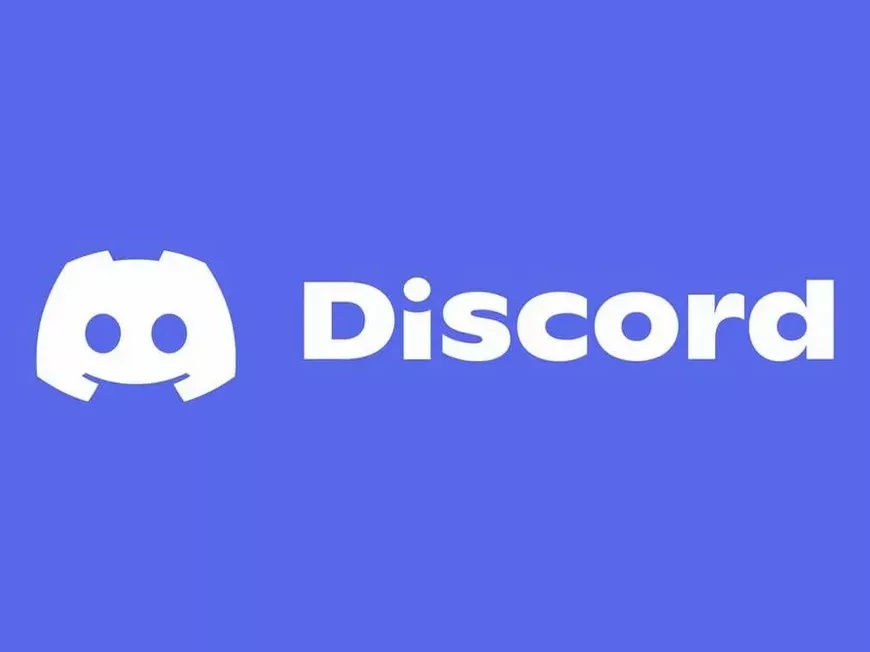When operating a Discord server, you may want to transfer ownership to another member for various reasons.
For example:
- You’ve become busy in real life and can’t dedicate enough time to server management.
- You want to change the direction of the server and want to entrust it to a new leader.
- You want to entrust the server to a reliable member.
There are various reasons.
This article introduces the steps for transferring ownership of a Discord server.
How to Transfer Ownership
The method for transferring server ownership on Discord is very simple. Let’s follow the steps below.
- Open Server Settings:
- Click on the server name of the server you want to transfer and open “Server Settings”.
- Open the Members Tab:
- Select the “Members” tab from the menu on the left.
- Select the Recipient:
- Hover your mouse over the column for the member you want to transfer ownership to, and click the three-dot icon (hamburger menu) that appears.
- Click “Transfer Ownership”:
- Click “Transfer Ownership” from the menu that appears.
- Click “Transfer Ownership” on the Confirmation Screen:
- A confirmation screen will appear, so check the contents and click “Transfer Ownership”.
Notes When Transferring Ownership
- When you transfer ownership, you will no longer be the owner of the server.
- If you want to leave the server, you will need to go through the withdrawal procedure again after you have transferred ownership.
- Transfer ownership carefully. Once it has been transferred, you cannot revert it.
Summary
This article has explained how to transfer ownership of a Discord server.
To operate your server smoothly, use this article as a reference and transfer ownership at the appropriate time.