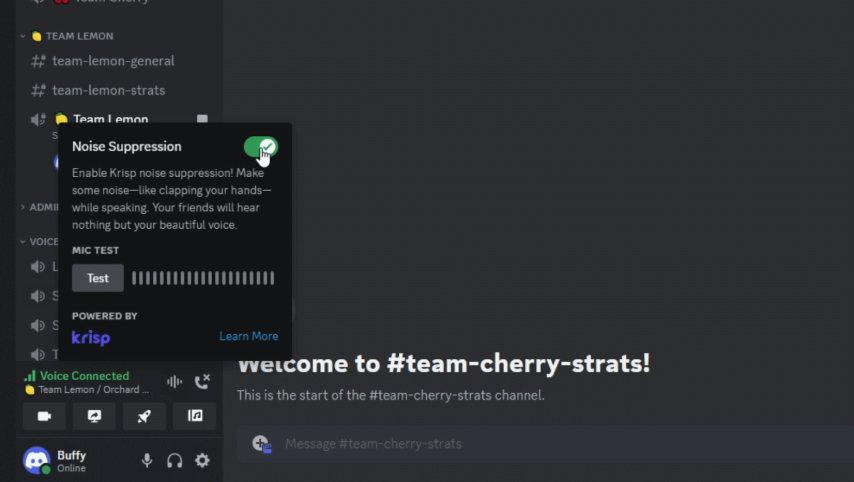Have you ever had trouble hearing someone’s voice clearly during a Discord voice chat due to surrounding noise, or worried about whether your voice is being clearly transmitted to the other person?
Discord has a convenient noise suppression feature called “Krisp” to solve these problems.
In this article, we will explain in detail what Krisp is, its effects, how to use it, and frequently asked questions.
What is Krisp?
Krisp is an AI-powered noise suppression software.
It’s standard on Discord, so you don’t need to install any additional software.
Noises that Krisp Removes
- Keyboard typing sounds
- Mouse click sounds
- Dog barking
- Vacuum cleaner sounds
- Door opening and closing sounds
- Construction sounds
- Traffic noise
- Fan noise
Effects of Krisp
With Krisp, you can enjoy voice chats with clear audio without worrying about surrounding noise.
Useful in these Situations!
- When there are people at home and the surroundings are noisy.
- When using Discord in public places such as cafes.
- When you want to block out surrounding noise during online meetings.
How to Use Krisp [PC Version]
There are two ways to enable Krisp.
Option 1
- Connect to a voice channel.
- Click the noise suppression icon in the toolbar at the bottom of the screen.
- Toggle Krisp on or off.
Option 2
- Click User Settings (gear icon) in the lower-left corner of the screen.
- Click “Voice & Video” in the sidebar.
- In the “Noise Suppression” section, select “Krisp”.
How to Use Krisp [Mobile Version]
Option 1
- Connect to a voice channel.
- Tap the channel name in the upper-left corner of the screen.
- Tap “Noise Suppression” and enable “Krisp”.
- Swipe down to close the menu.
Option 2
- Tap your avatar in the lower-right corner of the screen.
- Tap the gear icon in the upper-right corner of the screen to open User Settings.
- Tap “App Settings” > “Voice”.
- In the “Noise Suppression” section, enable “Krisp”.
Frequently Asked Questions
Q. Which platforms does Krisp support?
A. It supports Windows, Mac, Linux, Android, and iOS. For Mac, Apple CPU and OS version 12 or later are required.
Q. Is Krisp free?
A. It is free on Discord. If you want to use Krisp outside of Discord, there are paid plans.
Q. Does enabling Krisp send personal information to Discord?
A. No, enabling Krisp does not send your audio, user information, video, or other data outside of Discord. The machine learning model works only on your device to reduce noise.
Q. Does Krisp work for everyone in the call?
A. No, Krisp only reduces noise on your end. To reduce noise on the other party’s end, they need to enable Krisp as well.
Q. When is Krisp most effective?
A. It is optimal for environments with a lot of background noise other than human voices. If you are in a quiet environment or using a high-performance microphone, it may be better to turn off Krisp to improve audio quality.
Q. Can Krisp be used for video calls and Go Live?
A. Yes, you can use Krisp for both video calls and Go Live.
Q. If I turn on Krisp once, will it stay on for other voice chats?
A. Yes, once you turn on Krisp, it will remain on in other voice chats until you turn it off again.
Q. Why does Krisp automatically turn off?
A. Krisp automatically turns off if the CPU usage of your device is very high to maintain voice performance. It is recommended to reduce overall CPU usage before enabling Krisp again.
Q. Can I use Krisp with the browser version of Discord?
A. Yes, you can use Krisp with the browser version of Discord. The setup method is almost the same as the desktop version.
Summary
Krisp is a very useful noise suppression feature that makes Discord voice chat more comfortable.
Please use this article as a reference, and enjoy voice chat with clear audio using Krisp.