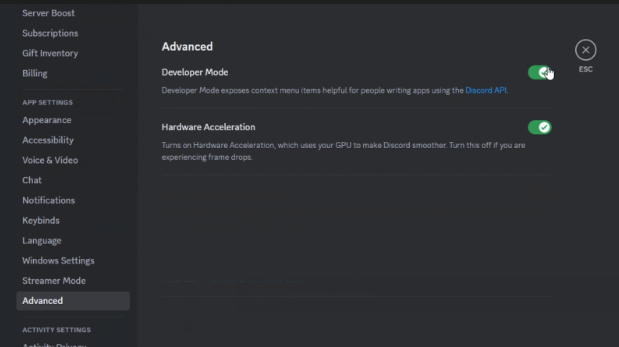When contacting Discord support or installing a bot, you may be asked to “Please tell me your user ID” or “Please enter the server ID,” right?
But if you don’t know where to check these IDs… In this article, we’ll clearly explain how to find your user ID, server ID, message ID, and channel ID on Discord.
Before Checking IDs: Enable Developer Mode
To copy IDs, you must first enable “Developer Mode.”
PC Version
- Click the gear icon in the lower-left corner of the Discord app to open User Settings.
- Click “Advanced” in the sidebar.
- Click the toggle switch for “Developer Mode” to turn it on. A checkmark will appear when it’s enabled.
Smartphone Version
- Tap your avatar in the bottom-right corner of the screen.
- Tap the gear icon in the top-right corner of the screen.
- Scroll down until you see “Advanced” under “App Settings.”
- Tap the toggle switch for “Developer Mode” to turn it on. A checkmark will appear when it’s enabled.
How to Find Your User ID
PC Version
- Navigate to the location (server, DM, etc.) where the user whose ID you want to find is located.
- Right-click the username and click “Copy User ID.”
- You can paste the copied user ID where needed.
Smartphone Version
- Navigate to the location (server, DM, etc.) where the user whose ID you want to find is located.
- Long-press the username.
- Tap “Copy User ID” from the menu that appears.
- You can paste the copied user ID where needed.
How to Find Your Server ID
PC Version
- Navigate to the server whose ID you want to find.
- Right-click the server icon and click “Copy Server ID.”
- You can paste the copied server ID where needed.
Smartphone Version
- Navigate to the server whose ID you want to find.
- Long-press the server name.
- Tap “Copy Server ID” from the menu that appears.
- You can paste the copied server ID where needed.
How to Find Your Message ID
PC Version
- Navigate to the message whose ID you want to find.
- Right-click the message and click “Copy Message ID.”
- You can paste the copied message ID where needed.
Smartphone Version
- Navigate to the message whose ID you want to find.
- Long-press the message.
- Tap “Copy Message ID” from the menu that appears.
- You can paste the copied message ID where needed.
How to Find Your Channel ID
PC Version
- Navigate to the channel whose ID you want to find.
- Right-click the channel name and click “Copy Channel ID.”
- You can paste the copied channel ID where needed.
Smartphone Version
- Navigate to the channel whose ID you want to find.
- Long-press the channel name.
- Tap “Copy Channel ID” from the menu that appears.
- You can paste the copied channel ID where needed.
Frequently Asked Questions
Q. The ID is not displayed even after enabling Developer Mode.
A. Try restarting the Discord app. If it still doesn’t display, make sure that your version of Discord is the latest.
Q. An error occurs when I try to copy an ID.
A. Check with the administrator of the Discord server to see if you have been granted the necessary permissions.
Q. Even if I copy the message ID and send it to someone, they cannot find the message.
A. Message IDs are only valid within the channel that the message was sent in. To have the other person find the message, you need to copy and send the message link.
Conclusion
This article explained how to find user IDs, server IDs, message IDs, and channel IDs on Discord.
IDs may be required when using various features of Discord. Use this article as a reference to smoothly find the necessary IDs and make better use of Discord.