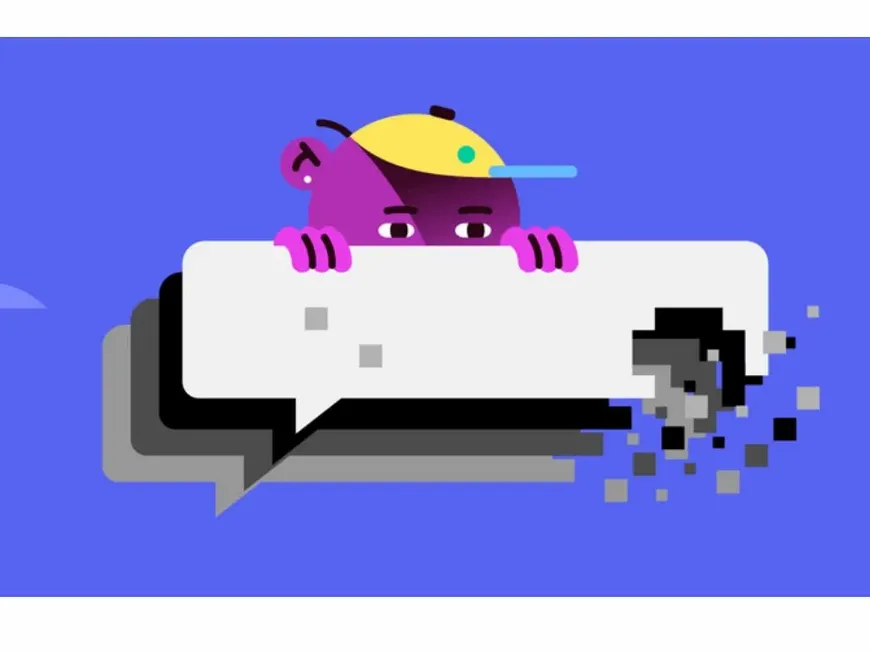A well-organized Discord experience is a satisfying one. But as you explore new communities and connect with different groups, your server list can become cluttered with inactive or irrelevant entries. This comprehensive guide equips you with the knowledge and tools to confidently delete Discord servers, declutter your digital space, and optimize your Discord experience.
Why Say Goodbye to a Server?
Deleting a server might seem drastic, but it can be a necessary step in maintaining a streamlined and enjoyable Discord experience. Here are some common reasons why you might consider deleting a server:
- The Ghost Town: Have you stumbled upon a server that’s eerily silent? Inactive servers take up valuable space in your server list and can contribute to a sense of digital clutter. Deleting them helps you focus on the communities that are thriving.
- Changing Interests: Our passions and hobbies evolve over time. It’s perfectly natural to outgrow certain communities or find that a server no longer aligns with your current interests. Deleting servers that no longer resonate with you allows you to curate a Discord experience that truly reflects your current passions.
- Fresh Starts and New Beginnings: Sometimes, a clean slate is exactly what you need. Deleting a server can be a symbolic way to close a chapter and embark on a new adventure, whether it’s creating a new community with a refined focus or simply decluttering your digital life.
- Conflict Resolution: In unfortunate situations where conflicts arise or negativity persists within a server, deleting it might be the best course of action to protect your online well-being and create a positive Discord environment.
Deleting a Discord Server on Your Computer: A Step-by-Step Expedition
- Embark on a Server Quest: Open your Discord application and navigate to the server you wish to delete. You’ll find it nestled among your other servers in the server list, typically located on the left-hand side of your screen.
- Unlock the Server Settings: Direct your cursor to the server’s icon and hover over it. A small downward arrow will materialize next to the server name, beckoning you to explore its secrets. Click this arrow to unveil a dropdown menu, then select “Server Settings” to proceed.
- Venture into the Depths: Within the Server Settings menu, embark on a downward scroll through the list of options presented on the left-hand side. As you reach the very bottom, a bold, red-hued option labeled “Delete Server” will emerge. With a resolute click, select this option to initiate the server deletion process.
- The Final Confirmation: Discord, ever vigilant, presents a pop-up window to ensure your intentions are clear. This window serves as a final checkpoint, requiring you to meticulously type in the exact name of the server you wish to delete. This measure prevents accidental deletions and safeguards your valuable communities. If you have two-factor authentication enabled on your account, Discord will request your authentication code as an additional layer of security. Once you’ve satisfied these requirements, click the red “Delete Server” button to permanently erase the server from existence.
Deleting a Discord Server on Your Smartphone: Mobile Mayhem
- Locate Your Target: Launch the Discord app on your smartphone and embark on a quest to find the server you wish to delete. Tap on the server to enter its domain.
- Unveil the Settings: In the upper right corner of the server screen, three vertical dots (︙) stand guard, concealing a trove of options. Tap these dots to summon a menu, then select “Settings” to delve into the server’s inner workings.
- Scroll to Oblivion: Embark on a downward scroll through the Server Settings menu, venturing towards the depths of its options. The final entry, “Delete Server,” awaits your command, displayed in a stark red to emphasize its irreversible nature. Tap this option to initiate the server deletion sequence.
- Confirm Your Decision: Discord, ever mindful of your intentions, presents a confirmation prompt to ensure your actions are deliberate. Type in the server name with precision, and if two-factor authentication is enabled, provide your authentication code as an added layer of protection. Once these conditions are met, tap the red “Delete Server” button to permanently banish the server from your Discord realm.
Proceed with Caution: Important Considerations Before Deletion
- Permanence is Paramount: Deleting a server is an irreversible action. Once you commit to this decision, there’s no turning back. The server, along with all its data, will vanish into the digital ether. Before taking this step, ensure you’ve backed up any crucial information or files that you might need in the future.
- The Owner’s Prerogative: Only the server owner possesses the authority to delete a server. Even if you wield administrator privileges, you won’t be able to execute this command unless you are the rightful owner.
- Courtesy is Key: In the spirit of digital etiquette, it’s considered good practice to inform your server members before initiating the deletion process. This allows them time to save any information they might need and bid farewell to their fellow community members. A simple announcement in a prominent server channel is a courteous way to handle this transition.
The Art of Privacy: Making a Server Exclusive
If you’re not quite ready to bid farewell to a server but wish to restrict access, consider making it private:
- Access the Server’s Inner Sanctum: Follow the steps outlined above to access your server settings, either on your computer or smartphone.
- Adjust the Privacy Parameters:
- On Computer: Within the Server Settings menu, locate and click on the “Privacy” tab. Uncheck the box labeled “Community Server” to transform your server into an exclusive haven.
- On Smartphone: Navigate the Server Settings menu until you reach the “Community” section. Toggle off the “Community Server” option to shroud your server in an aura of exclusivity.
By making your server private, you limit access to only those who possess an invite link. This is an ideal solution if you desire a more intimate community, wish to temporarily restrict access while reorganizing, or simply prefer a more exclusive atmosphere.
Frequently Asked Questions
- Can I resurrect a deleted server? Alas, no. Deleting a server is a permanent action, and Discord does not offer a means to recover deleted servers. Once a server is deleted, it’s gone forever, along with all its data.
- What becomes of the server’s data upon deletion? All data associated with the server, including messages, files, roles, channels, and server settings, will be permanently erased. It’s akin to the server never existing in the first place.
- Can I abdicate my ownership instead of deleting a server? Indeed, you can transfer ownership to another server member before deleting it if you desire the server to remain active under new leadership.
- How do I depart from a server without deleting it? If you’re not the server owner, you can gracefully exit a server by right-clicking on the server icon (on a computer) or tapping the three vertical dots (︙) and selecting “Leave Server.” This allows you to remove yourself from the server without impacting its existence.
Embrace a Streamlined Discord Experience
Deleting unused or unwanted servers is a powerful technique for decluttering your Discord and transforming it into a more navigable and enjoyable digital space. By following this comprehensive guide, you can confidently manage your servers, curate your online communities, and cultivate a Discord experience that truly reflects your interests and preferences.