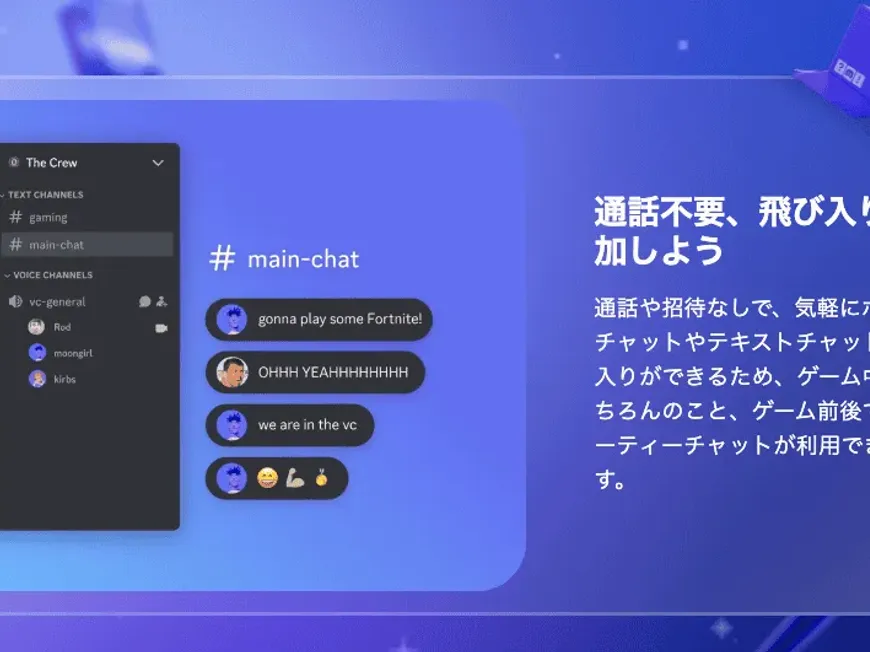Discord is a popular platform that provides diverse communication methods such as text chat, voice chat, and video calls. It’s used in various situations, including collaboration with gaming friends, interaction in hobby communities, and discussions in online learning groups.
However, for Discord beginners, the process of joining a server may seem confusing. You may have questions such as “What is an invite URL?”, “How do I join a server?”, and “Are there any precautions to take when joining?”.
This article is for such beginners, providing a more in-depth explanation of how to join a Discord server. In addition to the specific steps, how to find invite URLs, and precautions when joining, it covers all information related to joining Discord servers, including server types, tips for communication after joining, and troubleshooting. After reading this article, you will be able to confidently join Discord communities and enjoy new encounters and discoveries.
Joining a Discord Server: The Invite URL is Key!
Joining a Discord server is basically completed by clicking on an invite URL. Invite URLs are provided by server administrators or members.
Invite URLs are in the following format:
https://discord.gg/xxxxxxxx (where x is a random combination of alphanumeric characters)
When you click on this URL, the Discord app or browser will open, and a server join confirmation screen will appear.
[Image: Server join confirmation screen, showing the server name, icon, and description]
The server join confirmation screen displays the server’s name, icon, and description. Check the details, and if there are no problems, click the “Join” button.
Where Can I Find Invite URLs? A Specific Guide
Invite URLs can be found in the following ways:
- Get it Directly from Friends or Acquaintances:
- If you have friends or acquaintances who already use Discord, ask them for the invite URL to the server you want to join. Because you can communicate directly, you can easily ask questions about the server’s atmosphere and rules.
- Search on Community Sites or Social Media:
- Invite URLs for Discord servers may be published on community sites or social media for games, hobbies, anime, etc. that you are interested in. These sites and social media may allow you to check the server’s activities and the status of participants in advance, so be sure to utilize them.
- Examples:
- Strategy information sites or fan sites for specific games
- Facebook groups or Twitter accounts for hobby communities
- Websites or blogs for online learning groups
- Use Discord Server Search Sites:
- There are sites on the internet where you can search for Discord servers. On these sites, you can search for servers in various ways, such as keyword searches and category searches.
- Examples:
- Discord Servers
- Discord Me
- Disboard
- Use the Server Search Function in the Discord App:
- There is a server search function within the Discord app. Click the compass icon at the bottom of the server list on the left side of the app to display the search screen. Search for servers you are interested in using keyword searches or category searches.
Types of Servers to Join: Find a Community That Suits You
There are various types of Discord servers. Knowing what kinds of servers are available before you join will make it easier to find a community that suits you.
- Public Servers:
- These are servers that anyone can freely join.
- There are various sizes of servers, from large communities to small and cozy communities.
- Search by themes or keywords that interest you.
- Private Servers:
- These are servers that only invited people can join.
- They are used for private communication with friends and acquaintances, or for sharing information for specific projects.
- Once you receive an invite URL, click it to join.
- Community Servers:
- These are servers for communities of specific games, hobbies, anime, etc.
- You can connect with friends who share your common interests, exchange information, participate in events, and play cooperatively.
- Find a community that interests you and join.
Communication After Joining a Server: Actively Participate and Enjoy!
Once you have joined a server, actively communicate and enjoy being a part of the community.
- Self-Introduction:
- It is considered good manners to introduce yourself when you join a server for the first time. If there is a self-introduction channel, do your self-introduction there.
- In your self-introduction, briefly share your name, what you are interested in, and why you joined the server.
- For example, use a friendly greeting such as, “Hello! I’m [Name], a game lover. I joined because I wanted to exchange strategy information for this game. Nice to meet you!”
- Actively Speak Out:
- If you have any questions, ask them actively, and respond to the statements of other members.
- By sharing your opinions and thoughts, communication will become more active, and you can demonstrate your presence as part of the community.
- For example, ask questions about game strategies, comment on other members’ gameplay videos, or share your thoughts on events.
- Participate in Events:
- Actively participate in events held on the server. Events are a good opportunity to deepen interactions with other members.
- Various events are held, such as game tournaments, quiz tournaments, chat sessions, and movie viewing sessions.
- By participating in events, you can find friends who share your interests or make new discoveries.
- Ask Questions if You Have Any Problems:
- If you have any questions about the rules or how to use the server, don’t hesitate to ask.
- Many servers have channels for questions or helpful members.
- By asking questions, you can smoothly integrate into the community and enjoy your Discord life more.
Troubleshooting When Joining a Server: What to Do When in Trouble?
If you encounter problems when joining a server, try the following solutions:
- Check if the Invite URL is Valid:
- If the invite URL has expired or if the URL is incorrect, you will not be able to join the server. Ask the server administrator or members to issue a new invite URL.
- Restart the Discord App:
- You may not be able to join the server due to a temporary malfunction. Completely close the Discord app and restart it.
- Check Your Discord Version:
- If your Discord app is an old version, you may not be able to join the server. Update to the latest version.
- Check the Server’s Participant Limit:
- Some servers may have a limit on the number of participants. If the limit has been reached, consult the server administrator or look for another server.
- Contact Discord Support:
- If the above methods do not solve the problem, contact Discord support. By providing details of the specific situation and the solutions you have tried, you can receive more accurate advice.
Conclusion | Join Discord Servers and Expand Your World!
In this article, we have explained in an easy-to-understand and comprehensive way how to join a Discord server for beginners. In addition to specific steps, it covers all information about joining Discord servers, including how to find invite URLs, precautions when joining, types of servers, tips for communication after joining, and troubleshooting.
Using this article as a reference, join various Discord servers, discover new communities, and expand your world!