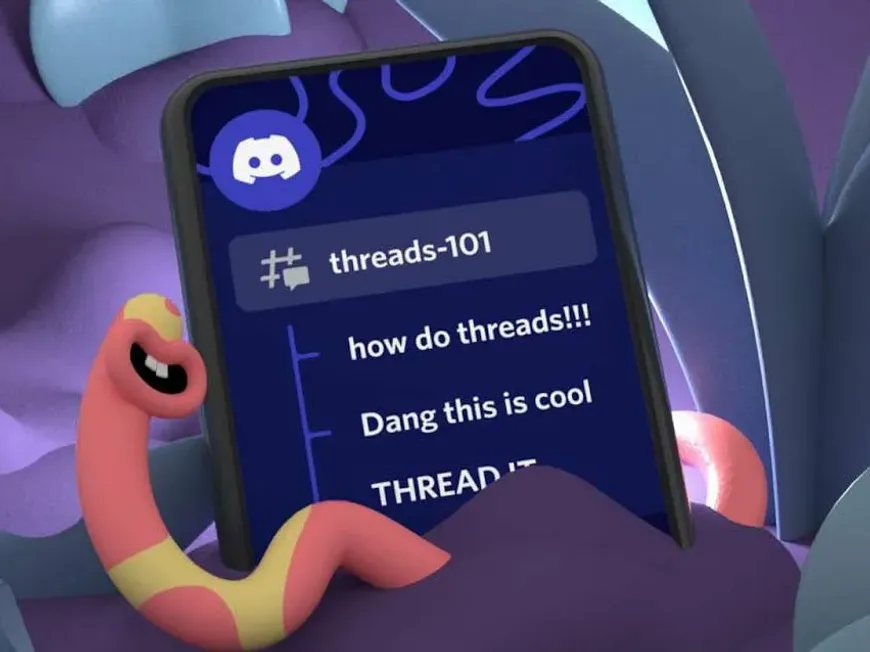Level Up Your Communication by Mastering Discord Threads!
Have you ever found it difficult to keep track of conversations when multiple topics are flying around at the same time on Discord?
That’s where the Threads feature comes in handy.
By using the Threads feature, you can organize conversations related to specific topics and have in-depth discussions without interrupting other conversation flows.
In this article, we will thoroughly explain the Discord Threads feature so that users of all levels, from beginners to advanced, can further deepen their understanding.
From how to create threads to effective utilization techniques, points to note, and the latest information, we will explain it all clearly with specific examples, so please read to the end and aim to become a Thread master!
Discord Threads: Organize Conversation Flows and Promote In-Depth Discussions
Discord Threads are a feature that separates conversations that originate from a specific message into an independent space.
Benefits of Threads
- Organize conversation flows: You can organize conversations with threads, even if multiple topics are mixed.
- Enable focused discussion: You can have in-depth discussions about specific topics.
- Easy notification management: You can follow only important conversations.
- Community activation: Members who are interested in specific topics gather easily, which tends to lead to lively discussions.
How to Create and Use Threads
- Hover your cursor over the message for which you want to create a thread.
- Click the “#” icon displayed in the upper right of the message.
- Enter the thread name.
- Give it a name that concisely expresses the content of the thread.
- It is also recommended to use emojis to make it visually easy to understand.
- Click “Create Thread”.
Useful Thread Features [Thorough Explanation]
Thread Archive
- You can temporarily hide the thread’s conversation.
- Archived threads can be accessed at any time.
Deleting Threads
- You can completely delete a thread.
- Be careful because deleted threads cannot be restored!
Thread Notification Settings
- You can customize notification settings for each thread.
Joining/Leaving Threads
- You can freely join or leave threads.
Private Threads
- You can create threads that only specific members can join.
Communication Techniques Using Threads [With Specific Examples]
- Create threads for each topic.
- Example: Create a thread for each boss in a game walkthrough channel.
- Pin important threads.
- Example: Pin a thread announcing an event.
- Communicate actively within the thread.
- Share questions and opinions to activate discussions.
- Plan events using threads.
- Use threads for announcing events, recruiting participants, and communicating on the day of the event.
- Manage projects using threads.
- Use threads for checking project progress and assigning tasks.
Points to Note When Using Threads
- Beware of thread proliferation: Avoid creating more threads than necessary.
- Clarify the purpose of the thread: Clarify the theme of the thread and the direction of the discussion.
- Be aware of the thread’s lifespan: Archive or delete the thread when the discussion is over.
- Use private threads: Use private threads for private topics.
Discord Threads: Latest Information and Future Outlook
- Automatic Thread Archiving: Threads with no activity for a certain period of time are automatically archived.
- Thread Search Function: You can search threads by keywords.
- Thread Templates: You can save frequently used thread settings as templates.
Frequently Asked Questions
Q. Can anyone create a thread?
A. Yes, anyone with the permission to create threads can create them.
Q. How can I see archived threads?
A. You can view all threads, including archived threads, by clicking “Threads” in the channel header.
Q. How can I add members to a private thread?
A. Click “Add Member” in the header of a private thread, and select the members you want to add.
Q. Where can I change thread notification settings?
A. You can change notification settings by clicking “Notifications” in the header of a thread.
Q. Can I use mentions in a thread?
A. Yes, you can use mentions within a thread. The mentioned user will receive a notification.
Conclusion | Enhance Your Communication Experience with Discord Threads!
In this article, we have explained everything about the Discord Thread feature, from the basics to applications, points to note, and the latest information.
Use threads effectively to make your communication on Discord more comfortable and enjoyable!