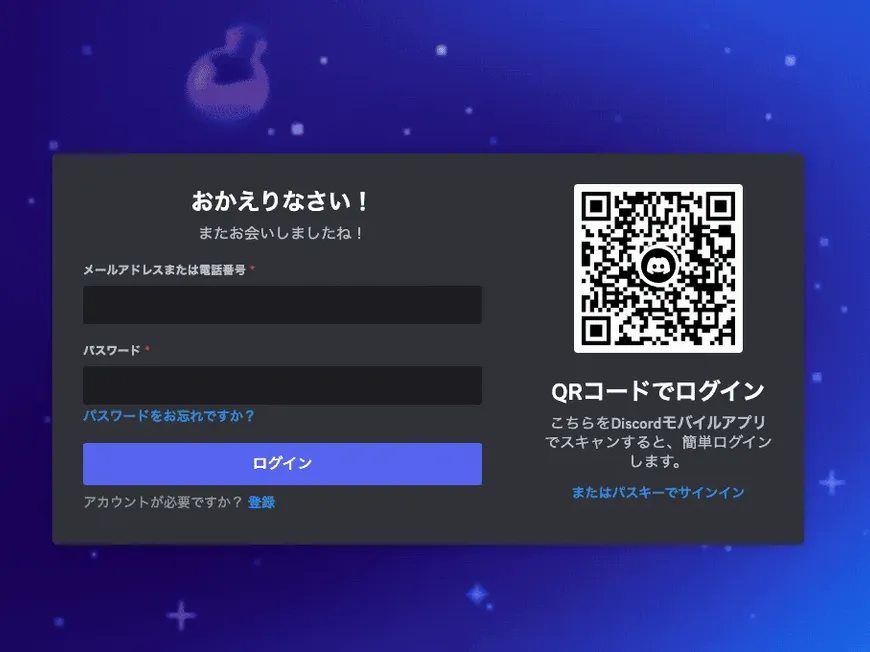Discord has exploded in popularity, and not just for gamers! It’s a fantastic tool for connecting with friends, online communities, study groups, and more – all from the convenience of your phone. If you’re new to Discord and feeling a bit lost, don’t worry. This guide will walk you through every step of creating an account and joining the fun.
1. Downloading the App: Your Gateway to Discord
Think of the Discord app as your portal to a world of communities. Here’s how to get it on your phone:
- iPhone Users:
- Open the App Store (that blue icon with the “A”).
- Tap the search bar at the bottom and type in “Discord.”
- Look for the app with the blue logo and a white game controller.
- Tap “Get” to download and install it.
- Android Users:
- Open the Google Play Store (the colorful triangle icon).
- Tap the search bar at the top and type in “Discord.”
- Find the app with the blue logo and a white game controller.
- Tap “Install” to download and install it.
[Image: Screenshots of Discord app in App Store and Google Play Store search results]
2. Creating Your Account: Your Discord Identity
Now that you have the app, let’s get you set up with your own Discord account.
- Open the app. You’ll be greeted with a welcome screen.
- Tap “Register.” This tells Discord you’re new and ready to join.
- Enter your email address. Make sure it’s one you can access, as you’ll need to verify it later.
- Choose a username. This is how you’ll be known on Discord. Get creative!
- Tips for a great username:
- Keep it relatively short and easy to remember.
- Reflect your interests or personality.
- Avoid offensive or inappropriate language.
- Tips for a great username:
- Create a strong password. A strong password helps keep your account secure.
- Password best practices:
- Use a mix of uppercase and lowercase letters, numbers, and symbols.
- Aim for at least 8 characters.
- Don’t use the same password for multiple accounts.
- Password best practices:
- Enter your date of birth. You must be 13 or older to use Discord.
- Tap “Register.” Discord will now work its magic!
3. Verifying Your Email: Confirming Your Identity
Discord will send you an email to confirm your account.
- Open your email app.
- Look for a message from Discord. If you don’t see it, check your spam folder.
- Tap the link in the email. This verifies your email address and activates your account.
4. Welcome to the World of Discord!
You’re in! Now the real fun begins. Here are a few things you can do to get started:
- Personalize your profile: Add a profile picture and a short bio to let people know who you are.
- Find your people: Search for and join servers dedicated to your favorite games, hobbies, or interests.
- Start chatting: Connect with friends and new people through text, voice calls, or even video calls!
- Explore and discover: Discord has tons of features to discover, like screen sharing, streaming, and creating your own servers.
Frequently Asked Questions
- Can I change my username later? Absolutely! You can change your username at any time in your account settings.
- I forgot my password. What do I do? No problem! Tap “Forgot your password?” on the login screen and follow the instructions to reset it.
- How do I delete my account? If you decide Discord isn’t for you, you can delete your account in your settings. Just remember that this is permanent, so make sure you really want to delete it.
- Is Discord free? Yes, most of Discord’s features are completely free. There are some optional paid features, but you can enjoy a lot of what Discord has to offer without spending a dime.
Important Reminders
- Stay safe online: Be cautious about sharing personal information with people you don’t know.
- Be respectful: Treat others with kindness and respect, even if you disagree with them.
- Have fun! Discord is a great place to connect with people and explore your interests.
This detailed guide provides new Discord users with a comprehensive walkthrough of the account creation process on their smartphones. The clear instructions, visuals, and FAQ section ensure a smooth and enjoyable onboarding experience.