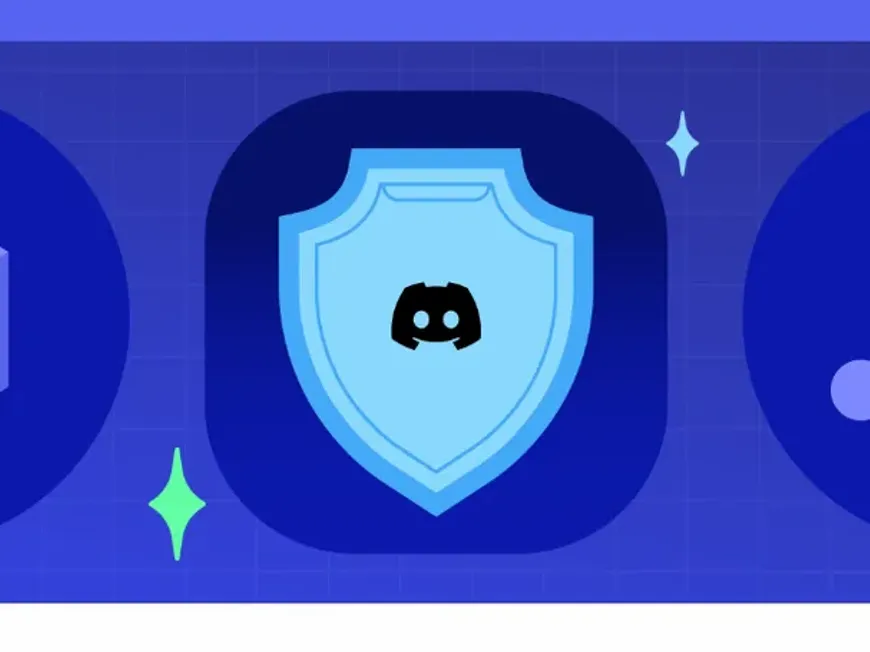Discord is a wonderful platform for having fun, such as chatting with friends and interacting in gaming communities. However, there are dangers lurking in the online world. This article introduces four steps, along with details and specific countermeasure examples, to help you thoroughly protect your Discord account and enjoy it with peace of mind.
1. Protecting Your Account
- Set a Strong Password: Your password is the first line of defense for your account. Set a long, complex password that is difficult to guess. For example, instead of a simple password like “ilovecats,” we recommend something like “I_L0v3_C@ts_2023!”, which combines uppercase letters, lowercase letters, numbers, and symbols. It is also important to use a different password than you use for other services. If you reuse the same password for multiple services, your other services will be at risk if the password is leaked from one service.
- Enable Two-Factor Authentication: Two-factor authentication significantly enhances security by requiring another means of authentication in addition to a password. Even if your password is leaked, it can prevent unauthorized access to your account. Discord allows you to use authentication via a smartphone app or SMS authentication. Although setting it up takes a little time, it’s a very effective way to protect your account.
- Authentication App: Using authentication apps such as Google Authenticator or Authy, you can authenticate by entering a temporary code displayed on your smartphone.
- SMS Authentication: If you register your phone number, you can authenticate by entering a code sent via SMS when logging in.
2. Privacy and Safety Settings
- Settings for Sensitive Media: Discord allows you to set up blocking or blurring of uncomfortable images and videos. Pay special attention to direct messages from unknown people. Review your settings to be able to use Discord with peace of mind.
- Blurring: Automatically blurs sensitive media.
- Blocking: Completely blocks sensitive media and prevents it from being displayed.
- DM Spam Filter: You can automatically sort unwanted direct messages into a separate inbox by enabling the spam filter. If you are having trouble with an increasing number of DMs from strangers, try using this feature.
- DM Settings: You can restrict who can send you DMs (direct messages). For example, if you turn off the “Allow DMs from Server Members” setting, you can block DMs from anyone who isn’t your friend.
- Settings for Each Server: You can change the DM settings for each server. This is useful when you only want to allow DMs on specific servers.
- Friend Request Settings: You can set the scope of accepting friend requests. It’s okay to ignore requests from strangers. You can also set it to only accept requests from “Friends of Friends.”
- Checking Friend Requests: Each time you receive a friend request, check who the sender is and why they sent the request.
3. Safe Usage
- Do Not Click Suspicious Links or Files: Never click links or files sent from strangers. It may cause infection with a virus or malware. Also, be careful if the URL is shortened or looks slightly different from the official one.
- File Types: Executable files (such as .exe) and script files (such as .js and .vbs) are particularly dangerous.
- Check Where the Link Goes: When you hover your cursor over a link, the URL of where the link leads will be displayed. Do not click suspicious URLs.
- Do Not Share Your Account Information: Never share your Discord account login information or password with anyone. Discord’s official support will never ask you for your password. If you receive such a message, be aware that it is highly likely to be a scam.
- Phishing Scams: There are also scams that attempt to steal your password by directing you to fake login pages. Be sure to log in only from the official Discord site or app.
- Block Suspicious Users: If you receive uncomfortable messages from a user or if a user is behaving disruptively, don’t hesitate to block them. Blocked users will no longer be able to DM you or see your messages.
- Unblocking: You can unblock a blocked user later.
4. Block Other Users As Needed
- Utilize the Blocking Feature: The blocking feature is a powerful tool for completely cutting off contact with specific users. If you are being harassed or disturbed, don’t hesitate to block them.
- Impact on Blocked Users: Blocked users will no longer be able to send you DMs. In addition, they will not be able to see your messages even if you are in a common server.
- Unblocking: You can unblock at any time. If you feel that the situation has improved, consider unblocking the user.
Conclusion
By putting these steps into practice, your Discord account will be more secure. Enjoy communicating with your friends and making the most of the world of Discord with peace of mind! If you have any concerns about security, it is also recommended that you consult Discord’s official support.