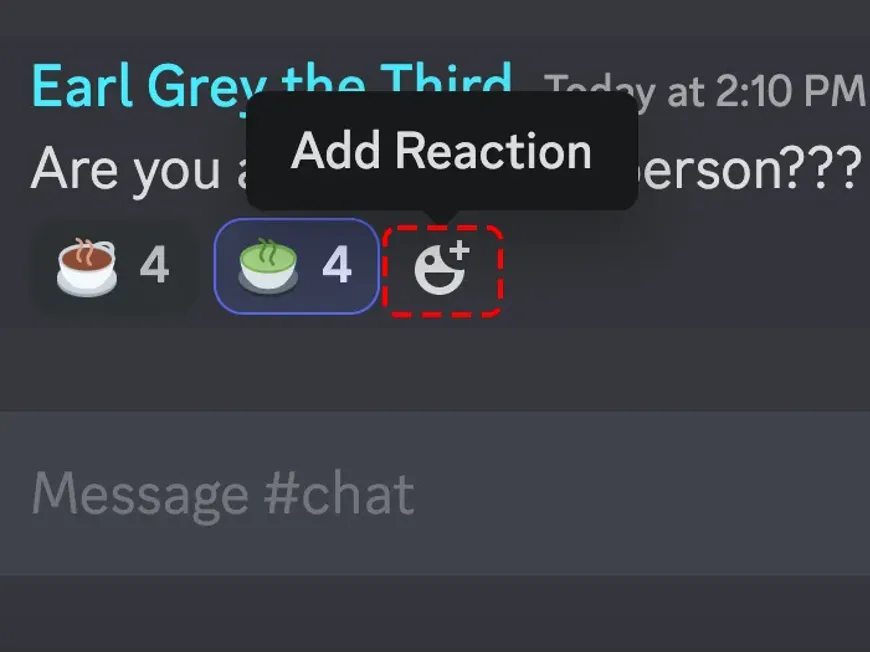Discord is a convenient platform for facilitating communication with friends and communities, but there may be times when you want to receive messages from people you don’t know. That’s when the “Message Request” feature comes in handy. This feature plays an important role in making new connections while protecting your privacy.
However, you may have questions such as “What is the Message Request feature?”, “How do I use it?”, and “How can I use it safely?”. In this article, we will resolve such questions and thoroughly explain the Discord Message Request feature. We will clearly explain how to use it specifically, points to note, and even communication techniques using Message Requests.
By reading this article, you will master the Message Request feature and be able to create new connections with peace of mind. Now, let’s expand your world with Discord Message Requests!
Discord Message Requests: Their Role and Benefits
Discord Message Requests are a feature that temporarily holds direct messages (DMs) sent to you by users who are not your friends.
Privacy Protection:
- The Message Request feature protects your privacy by preventing DMs from unknown people from reaching your inbox directly.
- Unknown people cannot send you messages unless you permit it.
- This feature is especially important when you are participating in a large server with an unspecified number of users, or when you have disclosed your personal information.
Opportunity to Create New Connections:
- The Message Request feature provides opportunities to make new friends and create connections with community members.
- For example, if you want to interact with a specific user on a server you are interested in, you can contact the other person by sending a Message Request.
- Message Requests are also useful when you want to communicate your desire to participate in events or projects.
How to Use Message Requests
We will explain the specific methods for sending and receiving Message Requests.
Sending a Message Request
- Open the other person’s profile:
- Open the profile of the person you want to send a message to.
- You can open profiles from the server’s member list or from within a channel on a common server.
- Click the “Send Message” button:
- Click the “Send Message” button on the profile screen.[Image: Other person’s profile screen and “Send Message” button]
- Enter the message and click “Send”:
- Enter your message in the message input field and click “Send.”
- If the other person has allowed message requests, the message will be sent directly to the other person.
- If the other person has not allowed message requests, you will be notified as a message request.
Receiving a Message Request
- Check the Message Requests:
- When a Message Request arrives, a notification will appear at the top of the screen.
- You can also check them in the “Message Requests” tab on the DM screen.[Image: Message request notification and “Message Requests” tab]
- Open the Message Request:
- Open the message request from the notification or “Message Requests” tab.
- Check the Message Content:
- Check the sender, message content, send date and time, etc.
- Select Allow or Deny:
- Check the message content and select “Allow” or “Deny.”
- If you select “Allow,” DMs from the other person will arrive in your inbox, and you will be able to receive future messages directly.
- If you select “Deny,” the message request will be deleted, and DMs from the other person will not arrive in your inbox.
- Check the message content and select “Allow” or “Deny.”
Communication Techniques Using Message Requests
By effectively utilizing Message Requests, you can create new connections and further enrich communication on Discord.
- Find Friends Who Share Your Hobbies:
- If you find users who share your hobbies on a server you are interested in, actively send message requests. You can bond over common topics and make new friends.
- Apply to Participate in Events or Projects:
- If you want to participate in an event or project, send a message request to the organizer or person in charge to communicate your desire to participate.
- Ask Questions or Consult:
- If you want to ask questions or consult with a user who is knowledgeable in a specific field, try sending a message request. You can get specialized knowledge and advice.
- Look for Business Partners:
- If you want to exchange business-related information or cooperate with someone, you can contact the other person through message requests.
Points to Note When Using Message Requests
Pay attention to the following points when using Message Requests.
- Handling Personal Information:
- Do not allow message requests from senders who make you feel uneasy.
- Also, be careful about the message content and sending frequency to avoid making the other person feel uncomfortable.
- Spam and Malicious Messages:
- If you receive spam or malicious messages, select “Deny” and use the block function to block communication from the other person.
- You can also use Discord’s reporting function to report inappropriate messages.
Frequently Asked Questions
Q. Can I turn off Message Requests?
A. Yes, you can turn off Message Requests in the privacy settings. However, if you turn it off, you will no longer receive DMs from anyone other than friends.
Q. Can I block someone after allowing a message request?
A. Yes, you can block someone even after allowing a message request. If you block them, you will no longer receive DMs or friend requests from them.
Q. Can I cancel a message request after sending it?
A. No, once you have sent a message request, you cannot cancel it.
Q. If I do not reply to a message request, will the other person be notified?
A. No, if you do not reply to a message request, the other person will not be notified.
Q. How long are message requests saved for?
A. Message requests are saved until you either allow or deny them.
Conclusion | New Encounters and Discoveries with Message Requests!
In this article, we have thoroughly explained the use, points to note, and utilization methods of Discord’s Message Request feature.
Message Requests are a convenient feature for creating new connections while protecting your privacy. With reference to this article, please make full use of Message Requests and further expand your communication on Discord!