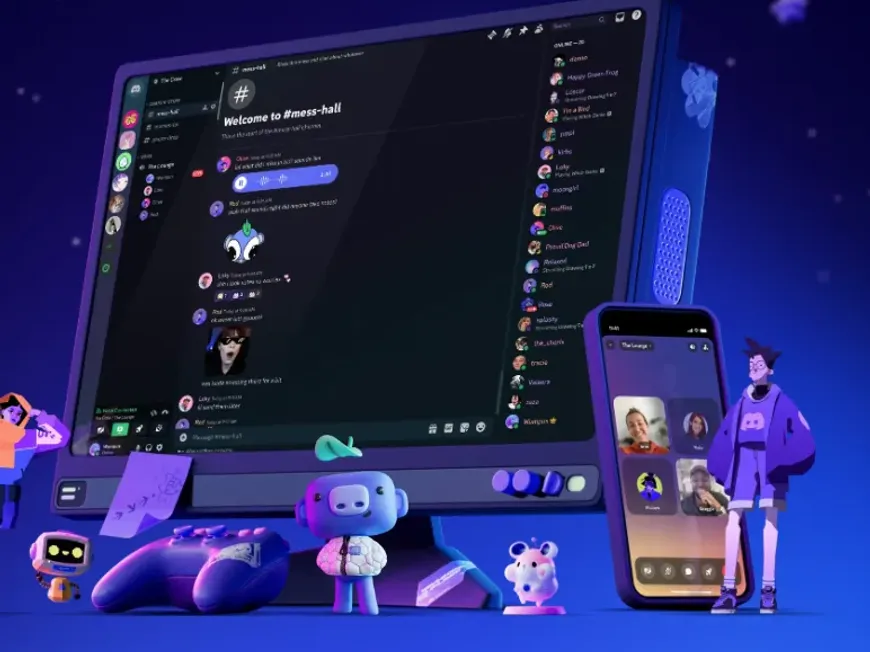Discord is a popular platform that provides various means of communication, including text chat, voice chat, and video calls. It enriches communication with friends and communities and is used in various situations such as gaming, hobbies, and learning.
One of its most attractive features is the ability to easily create your own community (server). You can exchange game strategy information with like-minded friends, discuss your hobbies, hold online study sessions, and the uses are limitless!
In this article, we will thoroughly explain how to create and operate a Discord server, and the secrets to success, in an easy-to-understand manner for beginners, and more specifically.
We will provide all the knowledge you need to operate a server, including the server creation procedure, server customization methods, member management, and security settings.
Furthermore, we will answer the key points for creating a successful server and frequently asked questions, so please read to the end and build your own attractive community.
Discord Server Creation: Easy Start in 3 Steps!
Creating a Discord server is surprisingly easy. Let’s take the first step towards your community with the following three steps.
Click the Server Creation Button
- Open the Discord app and click the “+” button at the bottom of the server list on the left side of the screen. This button is the gateway to creating a new server.[Image: “+” button at the bottom of the server list on the left side of the Discord app screen]
Select a Template or Create Your Own
- Next, select a template as the basis for your server. You can select from several templates or select “Create My Own” to create a server from scratch.[Image: Screen for selecting a template on the server creation screen]
Templates have basic channels and roles set up for various purposes such as game communities, study groups, and fan communities, so even beginners can create a server without getting lost. For example, if you select the “Gaming Community” template, the channels needed for a gaming community, such as game updates, strategy information, and casual chats, will be created automatically.
If you select “Create My Own,” you can freely customize channels and roles. This is recommended for those who are somewhat familiar with how to use Discord or for those who want to create a server for a specific purpose. For example, when creating a fan community for a specific game, creating channels and roles that are specific to that game can create a richer community.
Set Server Name and Icon
- Finally, set the server name and icon. These are important elements for appealing your server to other users.
- The server name should be an easy-to-understand name that represents the server’s theme or purpose. For example, if it is a fan community for a game, using a name that includes the game title will make it easier for other users to become interested.
- The icon should be an image that matches the atmosphere of the server. You can create an original image or download one from a free material site. A visually appealing icon will catch users’ attention and encourage them to participate in the server.
Server Customization: Create Your Own Space
Once you have created a server, the next step is to customize it and create a special space that is uniquely yours. Discord offers a variety of customization features that allow you to make the most of your creativity.
Creating and Managing Channels:
A Discord server is made up of multiple channels. You can create various types of channels such as text channels, voice channels, and stage channels, and each can have a different purpose.
For example, in text channels, you can set up announcements, casual chats, and Q&A corners, while in voice channels, you can enjoy game voice chats, online study sessions, and casual chats. Stage channels are useful when you want to share information with a large audience, such as presentations or live streams.
By setting permissions for each channel, you can also allow only members of specific roles (described below) to access them. For example, you can set up an “Operations Meeting” channel that only administrators can access or a “Spoiler Alert” channel that only fans of a specific game can access.
Creating and Managing Roles:
Roles are groups of permissions that can be granted to members within a server. By creating roles according to roles, such as administrator, moderator, and general member, and assigning permissions, you can maintain order on the server and achieve smooth operation.
You can set up permissions to allow only members of a specific role to access a specific channel, send messages, or manage members. For example, you can grant the administrator role permissions to change server settings or ban members, and grant the moderator role permissions to delete inappropriate comments or warn members.
By using roles, you can manage the server efficiently even if the server grows in scale.
Adding Emojis and Stickers:
You can add original emojis and stickers to your Discord server. These elements help express the individuality of the community and make communication between members richer.
For example, in a game server, you can add emojis of characters or items from the game, or create stickers of words that are often used in the community.
Emojis and stickers can also be used as rewards given out according to the members’ level of contribution. This will increase members’ motivation to participate and activate the community.
Introducing Bots
There are various bots that can add various features to Discord. For example, there are various bots such as music playback bots, game integration bots, and moderation bots.
By introducing these bots, you can expand the functions of your server and create a more attractive community for your members.
For example, if you introduce a music playback bot, members can share and enjoy music together. Also, if you introduce a moderation bot, you can automatically detect inappropriate comments and spam and maintain order on the server.
Bots can be introduced from “Integrations” in the server settings.
Server Operation: Maintain a Lively Community
Once you have created and customized your server, the next step is to operate it to maintain a lively community. Server operation is an important process essential for the growth and development of the community.
Member Management:
Discord servers provide various member management functions such as inviting, kicking, and banning members. By utilizing these functions, you can maintain order on the server and create an environment where members can enjoy themselves with peace of mind.
For members who make inappropriate comments or engage in nuisance behavior, consider appropriate measures such as warnings, muting, kicking, and banning.
It is also important to listen to members’ opinions and actively communicate. By reflecting the voices of the members, you can create a more attractive community.
Holding Events:
By holding events regularly, you can increase members’ motivation to participate and activate the community. Events are a great opportunity for members to deepen interactions with each other and create a sense of unity.
You can hold various events such as game tournaments, quiz tournaments, casual chat sessions, movie viewing sessions, and online workshops.
Use a dedicated channel or the announcement function to inform members of events.
Active Communication:
By administrators and moderators actively communicating, you can encourage members to participate and energize the community.
You can communicate in various ways such as answering questions, providing topics, and encouraging conversations between members.
It is also important to actively incorporate members’ opinions and suggestions and to demonstrate an attitude of building the community together.
Points for Creating a Successful Server
Finally, here are some points for creating a successful Discord server.
- Have a clear theme and purpose:
- By clarifying the theme and purpose of the server, you can more easily gather the target members.
- For example, set a specific theme such as “a fan community for a specific game,” “a programming learning community,” or “a fan community for a specific anime.”
- Clarify the rules:
- Establish clear server rules and make them known to members.
- By having rules, members can participate in the community with peace of mind.
- The rules should be set according to the server’s theme and purpose.
- For example, set specific rules such as “prohibit slanderous or discriminatory comments” or “make comments including spoilers in a dedicated channel.”
- Provide attractive content:
- Provide attractive content that members can enjoy.
- You can entertain members in various ways such as holding events, sharing useful information, and creating interesting content.
- Actively communicate:
- Administrators and moderators should actively communicate and create connections with members.
- You can build good relationships by answering members’ questions, consulting on their concerns, and actively interacting with them.
- Regular events and content updates:
- Keep members interested and engaged by holding new events and updating content.
- Continue to make improvements by referring to feedback from members.
- Promote community growth:
- Encourage members to invite new members and participate in activities that expand the community.
- When members actively participate in the community, the server will become an even more lively place.
Conclusion | Create a New Community by Creating a Discord Server!
In this article, we have thoroughly explained how to create and operate a Discord server, and the points for success.
A Discord server has infinite potential depending on your ideas. Please use this article as a reference, and create your own attractive community and enjoy the world of Discord even more.
Finally, here are the answers to frequently asked questions about Discord server creation.
Q. Is it free to create a server?
A. Yes, it is free to create a Discord server. However, some features (such as adding emoji slots) can be used by subscribing to a paid plan, “Discord Nitro.”
Q. Is there a limit to the number of people who can be invited to a server?
A. In the free plan, you can invite up to 500,000 members to one server. By subscribing to the paid plan “Discord Nitro,” you can invite even more members.
Q. Can the theme of the server be anything?
A. Yes, the theme of the server can be set freely. However, please avoid themes that violate Discord’s terms of service or that may hurt others.
Q. What should I do if I have trouble operating the server?
A. Discord has a help center and a community forum. By utilizing these resources or consulting other server administrators, you can get tips on how to solve problems.
We hope this article will be of help in creating and operating your Discord server. Now, with reference to this article, create your own wonderful community and expand the world of Discord even further!