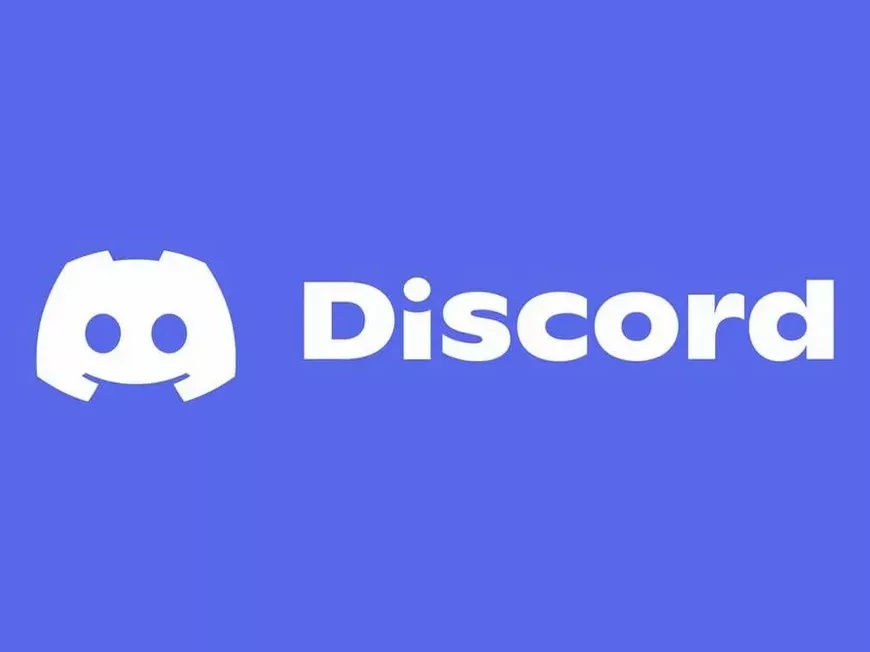Discord is a popular platform that offers various communication methods, including text chat, voice chat, and video calls. It enriches communication with friends and communities and is used in various scenarios such as gaming, hobbies, and learning.
However, as an online service, it is essential to consider privacy and safety. Especially for young adults in their late teens to 30s, protecting personal information and avoiding inappropriate content are important points for enjoying Discord with peace of mind.
In this article, we will explain Discord’s privacy settings in an easy-to-understand way and further explore specific methods for using Discord safely. In addition to explaining the meaning of each privacy setting item and how to set them appropriately, we will also provide detailed explanations with specific examples of tips for strengthening security and how to deal with problems when they occur.
By reading this article, you will master Discord’s privacy settings and be able to enjoy interacting with the community with peace of mind.
Discord’s Privacy Settings: What is Their Importance?
Discord’s privacy settings are an important feature to protect your personal information and account security. Specifically, you can set the following items:
Server Privacy Settings
- Scope of permission to receive direct messages
- Scope of permission for friend requests from server members
- Settings for displaying your online status on the server
Account Privacy Settings
- Settings regarding the use of data
- Settings regarding ad display
- Security settings
By setting these appropriately, you can avoid unnecessary contact from unknown people and reduce the risk of personal information being misused. It is especially important to check your privacy settings thoroughly when participating in a public server with an unspecified number of users.
Specific Setting Methods and Recommended Settings for Privacy Settings
Here, we will explain the meaning of each privacy setting item and recommend specific setting methods.
Server Privacy Settings
Settings for each server:
- In Discord, you can change privacy settings for each server.
- Set appropriate settings according to the characteristics of the server you are participating in. For example, you can set it to receive DMs from “all members” on a server for exchanging game walkthrough information, and set it to “friends only” on a personal hobby server, etc., so you can use them differently.
Direct Messages:
- “All Members”: Anyone on the server can send you direct messages. This is suitable if you want to have open communication or actively communicate on a large server.
- “Friends and Server Members”: Only friends and members of the server you are participating in can send you direct messages. This is recommended if you want to set some restrictions or avoid DMs from unknown people.
- “Friends Only”: Only friends can send you direct messages. This is suitable if you only want to connect with close friends or if you value privacy.
- Recommended Setting: On large servers with an unspecified number of users or on servers you are participating in for the first time, we recommend setting it to “Friends and Server Members” or “Friends Only.”
Friend Requests:
- “All Members”: Anyone on the server can send you friend requests. This is suitable if you want to actively make new friends.
- “Server Members”: Only members of the server you are participating in can send you friend requests. This is recommended if you want to set some restrictions or avoid friend requests from unknown people.
- “Off”: You will not accept friend requests from anyone. This is suitable if you only want to connect with specific friends or if you value privacy.
- Recommended Setting: If you only want to connect with close friends, we recommend setting it to “Server Members” or “Off.”
Online Status:
- “All Members”: Your online status will be displayed to everyone on the server. This is suitable if you want to have open communication or actively communicate on a large server.
- “Friends Only”: Your online status will only be displayed to your friends. This is recommended if you want to set some restrictions or avoid letting unknown people know your online status.
- “Off”: Your online status will not be displayed to anyone. This is suitable if you value privacy or want to focus.
- Recommended Setting: If you value privacy, we recommend setting it to “Friends Only” or “Off.”
Account Privacy Settings
Use of Data:
- Discord collects and uses user data to improve services.
- In the settings for data usage, you can choose whether to allow “providing personalized experiences” and “displaying targeted ads.”
- Recommended Setting: If you value privacy, we recommend turning off these settings. You can still use Discord’s basic features even if you turn them off.
Ad Display:
- Discord displays ads to users on the free plan.
- In the settings for ad display, you can choose whether to “display interest-based ads.”
- Recommended Setting: If you are concerned about ads, we recommend turning off this setting. However, even if you turn it off, not all ads will be hidden.
Security:
- In the security settings, you can set “enable 2-factor authentication” and “notification of suspicious login attempts.”
- Recommended Setting: We strongly recommend enabling 2-factor authentication and turning on notifications of suspicious login attempts to strengthen security. 2-factor authentication is a powerful security measure to protect your account from unauthorized access.
Other Security Enhancements and Troubleshooting
In addition to privacy settings, you can make Discord safer to use by paying attention to the following points:
- Set Strong Passwords:
- Create a password that is difficult to guess, combining uppercase and lowercase letters, numbers, and symbols. Example: D1sc0rd!sFun
- Avoid reusing passwords that you use for other services.
- Using a password management tool is also an effective method.
- Access Only From Trusted Devices:
- Avoid accessing from public Wi-Fi or devices used by others. In these environments, the risk of eavesdropping on communications or infecting malware is high.
- Do Not Open Suspicious Links or Files:
- Do not easily open links or files sent by suspicious users. You may be exposed to damage such as virus infection or phishing scams. Be especially careful of DMs that you do not recognize or messages with unnatural content.
- Change Passwords Regularly:
- Change your password regularly to enhance security. We recommend changing it at least every few months.
- If Your Account Is Taken Over:
- Contact Discord Support and request account recovery. A quick response is important.
- Change your password and enable 2-factor authentication to prevent recurrence.
- If You Find Inappropriate Content:
- Report the relevant content using Discord’s reporting function.
- Use the blocking function to avoid contact with inappropriate users. If you receive harassment or unpleasant messages, don’t hesitate to block them.
Frequently Asked Questions
Q. Will the changes to my privacy settings be reflected immediately?
A. Yes, they will usually be reflected immediately. If they are not, try restarting the app.
Q. How do I set up 2-factor authentication?
A. You can enable 2-factor authentication from “Security” in User Settings. You can choose an authentication method using an authenticator app or SMS.
Q. Will I still receive messages from users I have blocked?
A. No, you will not receive direct messages or friend requests from blocked users. Also, you will no longer be able to see the statements of blocked users on the servers you are participating in.
Q. Where should I go if I get into trouble on Discord?
A. Discord’s help center contains information on troubleshooting and support. You may also find Discord’s safety guidelines helpful.
Q. Where can I find Discord’s privacy policy?
A. You can find the privacy policy on Discord’s website. The privacy policy provides detailed information on how Discord collects and uses user data.
Conclusion | To Enjoy Discord Safely
In this article, we have provided a detailed explanation of Discord’s privacy settings, including specific setting methods, recommended settings, tips for strengthening security, and how to deal with problems when they occur.
Discord is a great tool for enjoying communication, but it is important for users themselves to be aware and act responsibly to use it safely. Put the information introduced in this article into practice and enjoy a safe and comfortable Discord life.
Now, with reference to this article, review your Discord privacy settings and enjoy interacting with the community with more peace of mind!