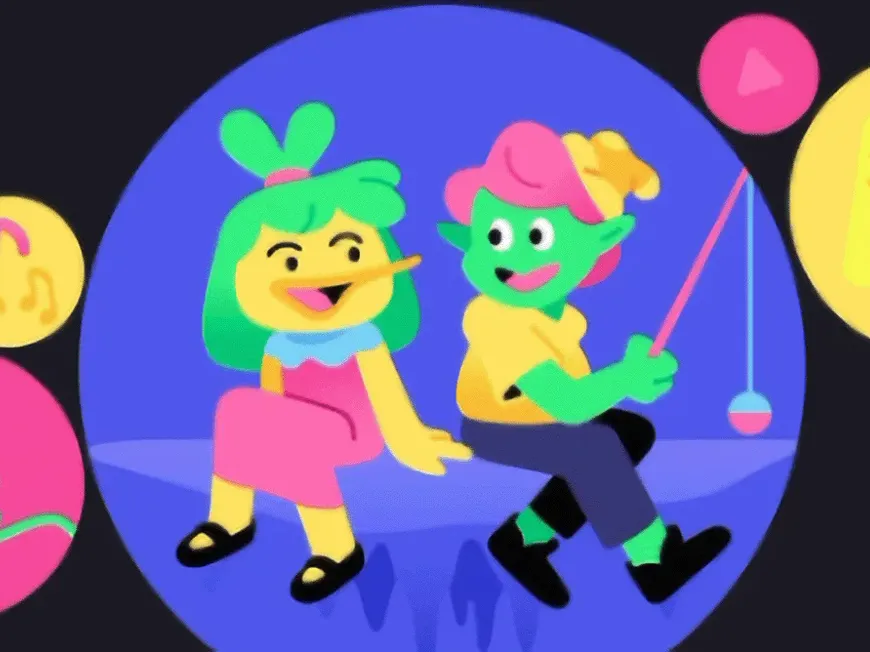Discord’s known for its servers, but it’s also a powerful tool for connecting with friends directly. Whether you’re coordinating game nights, collaborating on projects, or just catching up, Discord’s friend feature helps you build stronger bonds with your crew.
What’s the Deal with Discord Friends?
Discord friends let you communicate one-on-one or in small groups outside of servers. It’s like having a private chat room just for your inner circle.
Here’s what you can do with friends on Discord:
- Have private conversations.
- Create group chats.
- See who’s online.
- Play games together.
- Share your screen.
Adding Friends on Discord: Four Easy Methods
- Discord Tag and Discriminator: Every Discord user has a unique identifier like “Username#1234.” If you know someone’s tag, you can send them a friend request.
- Shared Server: Already on a server with someone you want to befriend? Click their name and send a friend request.
- QR Code: Scan a friend’s QR code with your Discord app to instantly add them.
- Nearby Scan: If you’re physically near someone, use the Nearby Scan feature to quickly become friends.
Managing Your Friend List
- Removing a friend: Open their profile from your friend list and select “Remove Friend.” This doesn’t remove you from shared servers.
- Canceling a friend request: Go to the “Add Friend” screen, select the “Pending” tab, find the user, and choose “Cancel Friend Request.”
While Discord doesn’t have advanced friend list management (like grouping or hiding friends), you can still keep things organized:
- Group DMs: Create group chats for different friend groups.
- Block feature: Block users you don’t want to interact with.
- Nicknames: Give friends nicknames to easily identify them.
Removing vs. Blocking: What’s the Difference?
| Action | Description |
|---|---|
| Remove | Removes the person from your friend list, but they can still send you friend requests and interact with you on shared servers. |
| Block | Removes the person from your friend list and prevents any contact. They can’t send you friend requests, DMs, or interact with you on servers. |
Discord Friends: FAQs
Q: Will someone know if I remove them as a friend?
A: Yes, they will be notified.
Q: Will someone know if I block them?
A: No, they won’t be notified directly. However, they’ll notice they can’t send you messages or friend requests.
Q: How do I play games with friends?
A: Invite them to a game or join a server together and use voice chat and screen sharing.
Q: How do I share my screen with friends?
A: Start a voice call or DM with your friend, then click the screen sharing icon.
Q: What do the online statuses mean?
A: Online, Idle, Do Not Disturb, and Offline indicate a friend’s current activity or availability on Discord.
Q: Can I hide my online status?
A: Yes, you can adjust your privacy settings to appear offline.
Discord Friends: Build Your Community
Discord’s friend feature is a valuable tool for deepening your connections and enjoying a richer online experience. So, add your crew, start chatting, and explore all the ways you can connect on Discord!