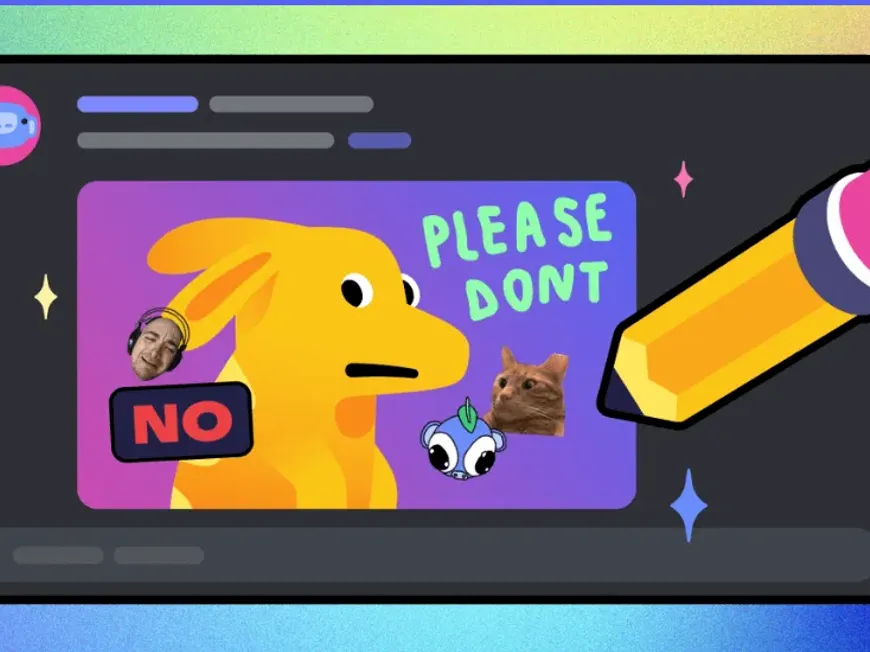Discord is a popular communication tool used in various communities, not just by gamers. In addition to text chat and voice calls, the sharing of images and videos is also actively conducted.
Among these, the “Remix Feature” is particularly noteworthy. With this feature, you can edit images shared in chat on the spot, add text, emojis, stamps, etc., to further enjoy them.
In this article, we will thoroughly explain Discord’s Remix Feature, from basic usage to how Nitro users can utilize it, and even ideas for interesting image editing.
What is Discord’s Remix Feature?: Accelerate Communication with Image Editing
Discord’s Remix Feature is a function that allows you to directly edit images sent in chat within the Discord app. It is currently provided as a beta version and allows you to freely process images by adding text, emojis, stamps, freehand drawings, and more.
A major attraction is that it eliminates the hassle of using external image editing apps, and everything can be completed within Discord. Add comments and stamps to funny images sent by friends using the Remix Feature, and make conversations even more exciting!
Main Features of the Remix Feature
- Easy Operation: Direct image editing is possible within the Discord app.
- Abundant Editing Tools: Equipped with various editing tools such as text, emojis, stamps, and drawing.
- Collaborative Editing: You can further remix images that have been remixed by others.
- Creativity: You can create interesting images and unique works with the right ideas.
- Time Saving: Because it can be completed within Discord without using external apps, it saves time.
How to Use the Remix Feature?: Master the Basic Operations
The Remix Feature is currently available on the iOS and Android Discord apps. It is expected to be available on other platforms in the future.
Steps to Remix an Image
When Remixing from the Media Gallery
- Open the media gallery within the text bar.
- Select the image or file you want to edit.
- Once the image is attached to the message, long-press the file to open the menu, and tap “Remix.”
When Remixing from a Direct Message, Group Message, or Text Channel
- Tap the image you want to edit in a direct message, group message, or text channel. If multiple photos are attached to the message, you can select the photo you want to remix in the media viewer.
- After selecting the photo you want to use, tap the “Remix” button in the upper-right corner.
What Can You Do With the Remix Feature?: Master the Abundant Editing Tools
With the Remix Feature, you can perform the following edits:
- Image Cropping: You can change the size and aspect ratio of an image by selecting an option from the list or adjusting the size manually.
- Image Rotation: You can rotate the image and adjust it to the desired orientation.
- Adding Text: You can add text with your preferred font, color, and size.
- Adding Emojis: You can add standard emojis as well as custom server emojis.
- Adding Stamps: You can decorate the image by adding server stamps.
- Freehand Drawing: You can freely draw using the brush tool.
How Nitro Users Can Play: Try More Advanced Editing
Nitro users, who have a paid Discord plan, can perform even more advanced edits with the Remix Feature.
Features Exclusive to Nitro Users
- Adding Custom Emojis: You can add custom server emojis to remixes.
- Adding Animated Stamps: You can add animated stamps to remixes.
- Other: Special editing tools and features for Nitro users may be added in the future.
Examples of Interesting Image Editing: Bring Ideas to Life
With the Remix Feature, you can create various interesting images depending on your ideas.
- Doodle on Friends’ Photos: Add funny doodles using the brush tool. For example, draw a mustache or glasses to create a comical atmosphere.
- Add Speech Bubbles to Pet Photos: Add speech bubbles to pet photos and add lines. Add lines like “I’m hungry!” or “Play with me!” to match your pet’s expression to create funny images.
- Add Stamps and Effects to Landscape Photos: Add stamps and effects to landscape photos to create artistic works. You can drastically change the atmosphere of a photo by using the filter function.
- Create Memes: Use the Remix Feature to recreate trending memes or create original memes.
- Collaboration: Collaborate with friends to remix one image, and complete a work by sharing each other’s ideas.
Frequently Asked Questions: Resolve Your Questions
- Can I save the remixed image?Yes. You can save the image to your device by tapping the “Save” button.
- Can I share the remixed image on other apps?Yes. After saving the image, you can share it on other apps.
- I made a mistake while editing. Can I undo it?Yes. There is an “Undo” button on the editing screen, so you can tap it to cancel the edit.
- On which platforms can I use the Remix Feature?It is currently available as a beta version on the iOS and Android Discord apps. It is expected to be available on other platforms in the future.
- Can I edit videos with the Remix Feature?No. Currently, the Remix Feature only supports editing still images.
- Are the stamps I can use with the Remix Feature limited to a specific server?Yes. Server stamps can only be used within that server.
- Are the features exclusive to Nitro users visible to other users?Yes. Images remixed by Nitro users are displayed to other users with the features exclusive to Nitro users reflected.
Conclusion: Enjoy Discord Even More With the Remix Feature
In this article, we explained Discord’s Remix Feature. The Remix Feature is for editing images shared in chat and adding text, emojis, stamps, etc., to make communication more enriching.
With the Remix Feature, you can add funny doodles to your friend’s face photo, add speech bubbles and lines to your pet’s photo, or add stamps and effects to a landscape photo to create an artistic work.
Nitro users can use even more features such as custom emojis and animated stamps.
The Remix Feature is a powerful tool for expressing your creativity and livening up chats. By all means, please try this feature and create your own unique images!